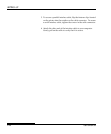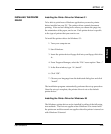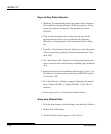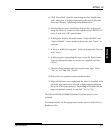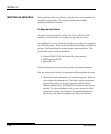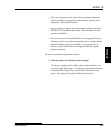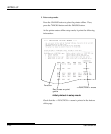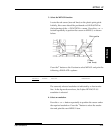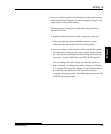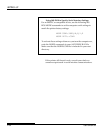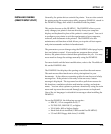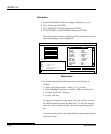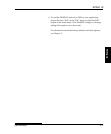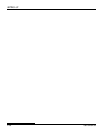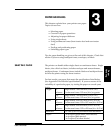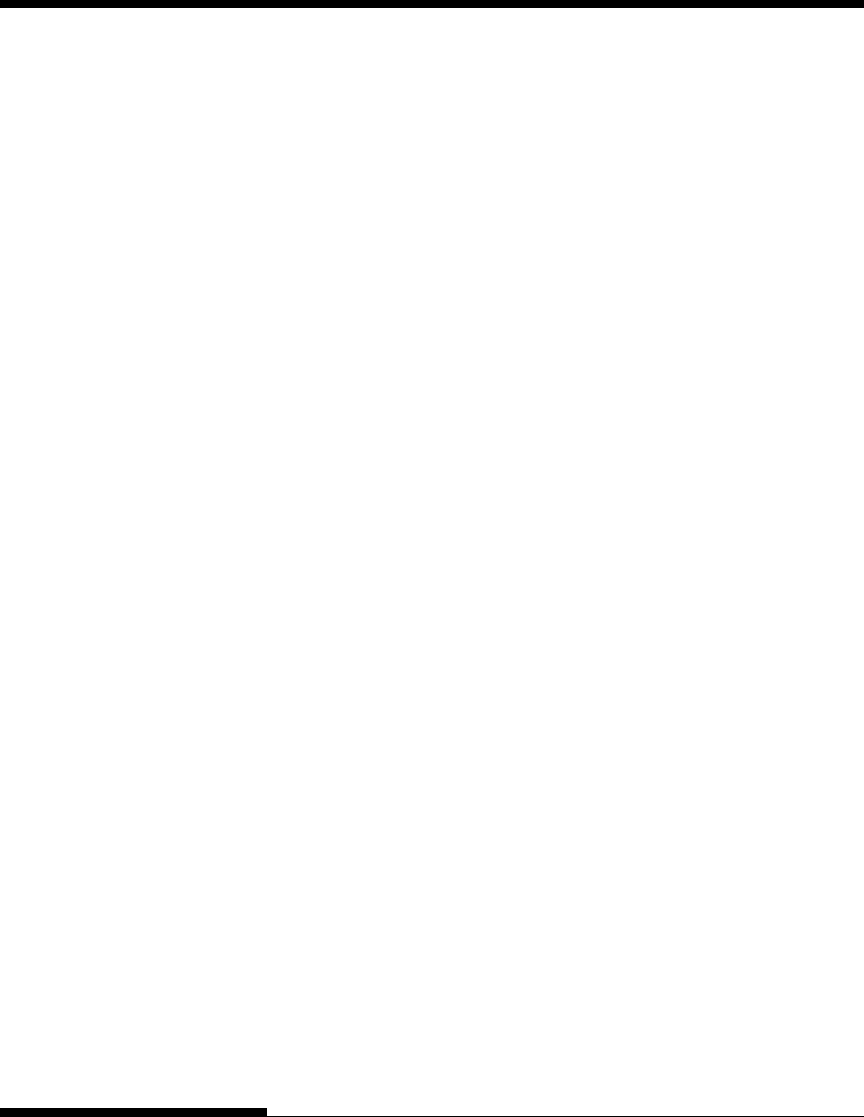
SETTING UP
2-32 User's Manual
5. Exit MENU1.
Press the ONLINE button to exit the MENU1 function and
reprint the <<FUNCTION>> menu.
6. Exit setup mode to save the emulation.
To exit setup mode and save the new emulation, make sure that
the red cursor is positioned under SAVE & END. Then press
the ↑MICRO button or the ↓MICRO button. The printer selects
SAVE & END and then goes online.
To change other printer settings using the printer setup mode, see
Chapter 5.
Once the self-test verifies that the printer is functioning correctly, try
printing using one of your software packages. This exercise will ensure
that the printer is correctly connected to your computer.
If you are using a parallel interface, the printer usually prints the
correct characters automatically. However, you may need to adjust the
page layout or various print features using your software or the printer
setup mode. If you are using a serial interface, the printer may not
work at all or it may print a lot of “?” characters. In this case, the serial
settings on the printer do not match those of your computer or your
software. Before changing any settings, use the procedure described
below to try printing using the printer’s preselected factory settings.
Test communication between the printer and computer as follows:
1. Load a sheet of paper.
2. Check that the printer is online. If the ONLINE indicator is not
green, press the ONLINE button.
3. Try to print using your word processor, a programming
language, or other software.
PRINTING A SAMPLE PAGE
(ONLINE)