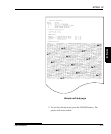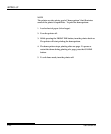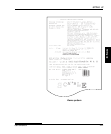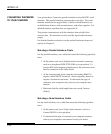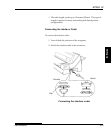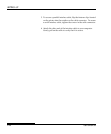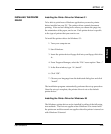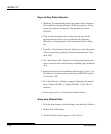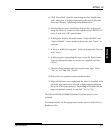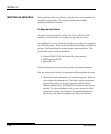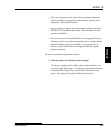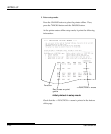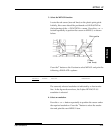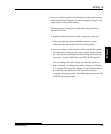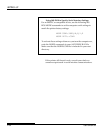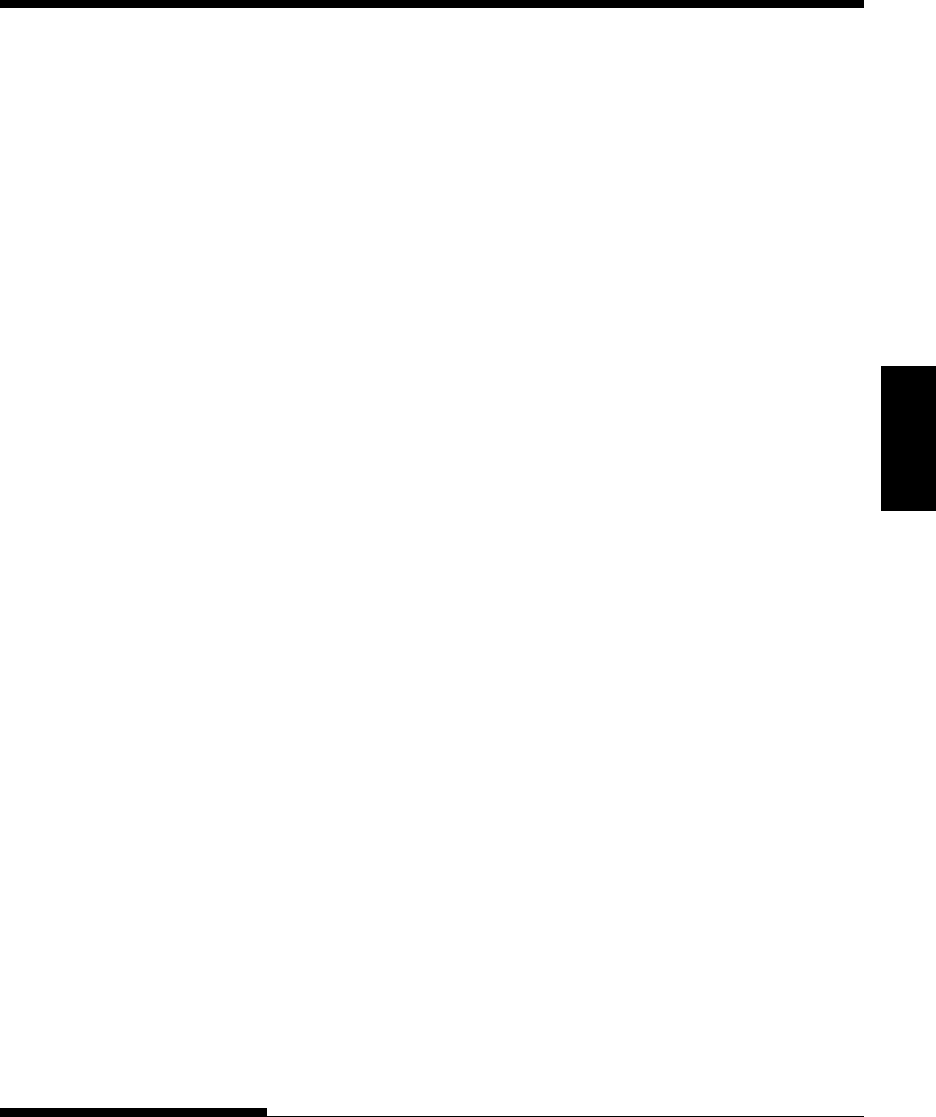
Setting Up
SETTING UP
User's Manual 2-27
4. Click “Have Disk” from the next dialog and the “Install from
disk” dialog box is displayed prompting the user to select the
drive and directory containing the installation disk.
5. Inset the Printer driver installation disk into the A: drive and
using the “Browse” button to select sub-directory PREDV95 of
drive A: and click “OK” push-button.
6. A dialog box displays the model-name “Fujitsu DL9300” and
“Fujitsu DL9400”. Select model of choice and click “Next>” to
continue.
7. A list of available Ports appears. Select an appropriate Port and
click “Next>”.
8. A dialog appears prompting the user to type the Printer name.
Type an appropriate name or use the one supplied and click
“Next>”.
9. The next dialog prompts the user to print a test page. Select
“Yes” or “No” and click “Finish”.
10.Driver files are copied from the installation disk.
11.When all files have been copied and the driver is installed, if the
print test page option was selected, a dialog appears querying
the result of test page printout. Depending on whether the test
page was printed correctly or not click “Yes” or “No”.
The Fujitsu DL9300 or DL9400 Windows 95 printer driver is now
installed.
For further details, see the appropriate country version of the driver’s
Readme,txt file.