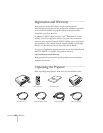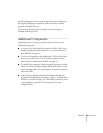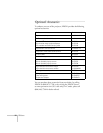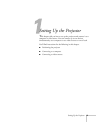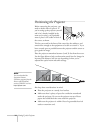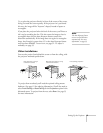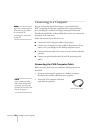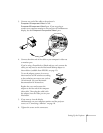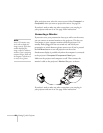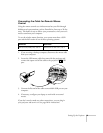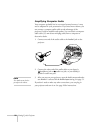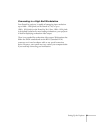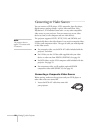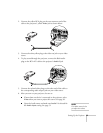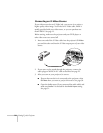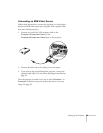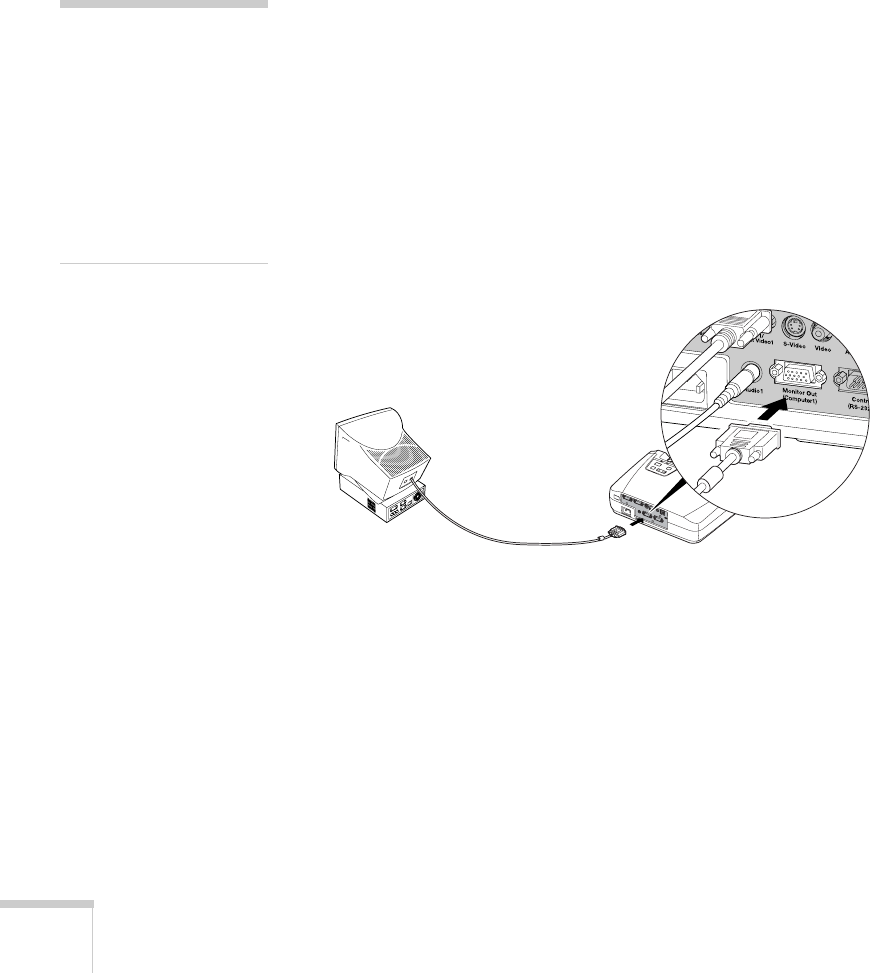
18 Setting Up the Projector
After projection starts, select the correct source (either
Computer1 or
Computer2) when you want to project this source. See page 30.
If you don’t need to make any other connections, you can plug in
your projector and turn it on. See page 28 for instructions.
Connecting a Monitor
If you want to see your presentation close-up as well as on the screen,
you can connect an external monitor to the projector. This lets you
view images on your computer monitor while the projector is in
standby mode (plugged in but not turned on) and check your
presentation or switch between picture sources even if you’ve pressed
the
A/V Mute button to turn off projection on the screen.
Simultaneous display is possible only when the computer is connected
to the projector’s
Computer1/Component Video1 port.
Make sure the projector and computer are off. Then connect the
monitor’s cable to the projector’s
Monitor Out port, as shown:
If you don’t need to make any other connections, you can plug in
your projector and turn it on. See page 28 for instructions.
note
Some LCD monitors may
not be able to display the
image correctly. If you have
trouble displaying the
image, connect a multiscan
monitor. If you’re projecting
computer images, make sure
the computer’s refresh rate is
set to 65 Hz or greater.