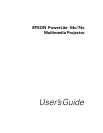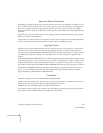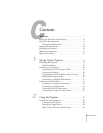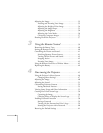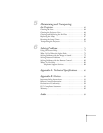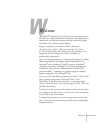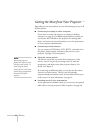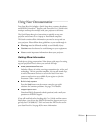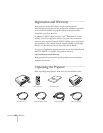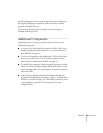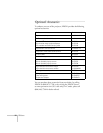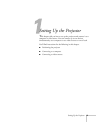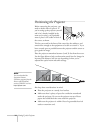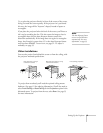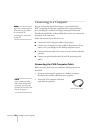8 Welcome
Getting the Most from Your Projector
Depending on your presentation, you can take advantage of any or all
of these options:
■ Connecting to a laptop or other computer
If you want to connect the projector to a laptop or desktop
computer, see page 16. For additional presentation control, you
can connect the USB cable to the projector for running slide
shows, and connect an external monitor to view the presentation
on your computer simultaneously.
■ Connecting to video sources
You can connect a DVD player, VCR, HDTV, camcorder, laser
disc player, digital camera, and other video sources to your
projector. See page 22 for instructions.
■ Using the remote control
The remote control lets you switch from computer to video
sources, zoom in on part of your image, freeze or mute the
presentation, and adjust many other projector features. For
details, see Chapter 3.
By connecting an additional cable, you can also use the remote
control as a wireless mouse. This lets you click through
computer-based presentations (such as PowerPoint
®
) from up to
20 feet away. For more information, see page 43.
■ Including sound in your presentation
If your presentation includes sound, you can connect an optional
audio cable to use the projector’s built-in speaker. See page 20.
note
Many of the projector’s
f
eatures can only be accessed
with the remote control. To
avoid losing the remote
control, place it in the remote
control storage compartment
beneath the side of the
projector.