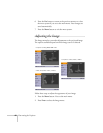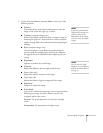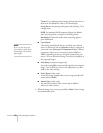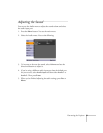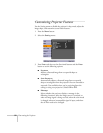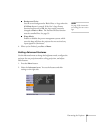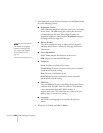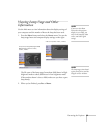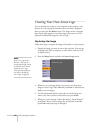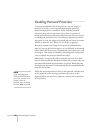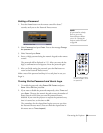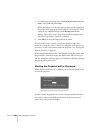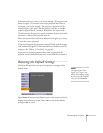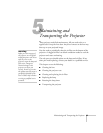56 Fine-tuning the Projector
Creating Your Own Screen Logo
You can transfer any image on your computer to the projector, and
then use it as the startup screen and/or the screen that is displayed
when you press the
A/V Mute button. The image can be a company
logo, slogan, photograph, or any other image you want to use. The
projector considers this image the “User’s Logo.”
Capturing the Image
Follow these steps to capture the image and transfer it to the projector:
1. Display the image you want to use on the projector. You can use
an image from either a computer or video source such as a VCR
or digital camera.
2. Press the
Menu button and select the User’s Logo menu.
3. When you see a message asking if you want to use the present
image as a user’s logo, Select
Yes and press Enter. A selection box
displays over the image.
4. Use the directional buttons to select the area of the image you
want to use. Once you have selected the area, press
Enter.
5. When you see the message “Select this image?” choose
Yes and
press
Enter. If you want to change the area selected, select No,
press
Enter and repeat steps 4 through 6.
note
If the User’s Logo Protect
function is ON, you see a
message that the logo cannot
be recorded. You’ll need to
disable the User’s Logo
Protect function before you
can create or change the
User’s Logo. See page 59.