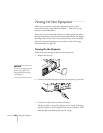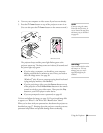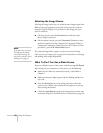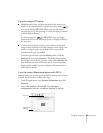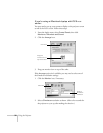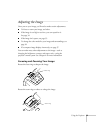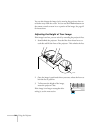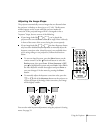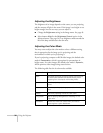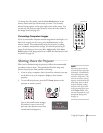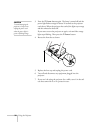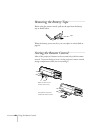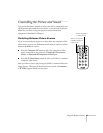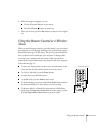36 Using the Projector
Adjusting the Brightness
The brightness of an image depends on the source you are projecting
and the amount of light in the room. If the image is too bright or not
bright enough, here are two ways you can adjust it:
■ Change the Brightness setting in the Image menu. See page 49.
■ Select Low or High for the Brightness Control option in the
Advanced menu. (See page 54.) Low brightness mode extends the
life of the lamp and decreases the fan noise.
Adjusting the Color Mode
You may want to adjust the color mode to select a different setting
that is appropriate for the image you’re projecting and the
environment in which you’re projecting it.
If you’re projecting computer or RGB video images, the default color
mode is
Presentation, which is appropriate for presentations in
bright rooms. For other images, the default color mode is
Dynamic,
which optimizes video images using natural colors.
The following table lists the 6 color modes available.
Color mode Description
sRGB Use when projecting computer images conforming to
the sRGB color standard (the default setting when
projecting from a computer with analog video)
Dynamic Best for projecting movies with vivid color in bright
rooms.
Presentation Use when you’re projecting a presentation in a bright
room.
Theater Use when projecting movies in a dark room.
Living Room Best for playing video games or watching TV in a
bright room.
Blackboard Choose this fixed color mode when you need to
project against a green blackboard.