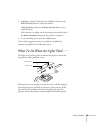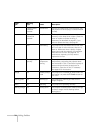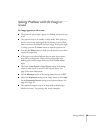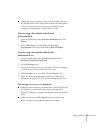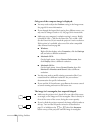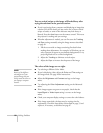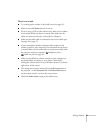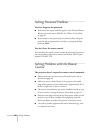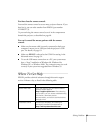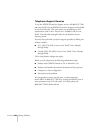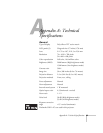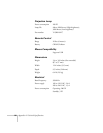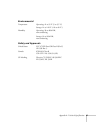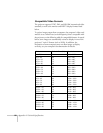Solving Problems 81
There is no sound.
■ Try turning up the volume in the Audio menu (see page 51).
■ Make sure the A/V Mute function is not on.
■ If you’re using a VCR or other video source, make sure its volume
is not turned all the way down or muted. Also, make sure the
cables are connected correctly, as described in Chapter 1.
■ Make sure the audio cable is connected to the correct Audio port.
See page 20 or page 23.
■ If your presentation includes computer audio, make sure the
volume control on your computer is not turned all the way down
or muted. Make sure the audio cable is securely connected to both
the projector and your computer’s headphone jack or
audio out jack. See page 20.
■ Make sure the Windows volume controls on your computer are
not turned all the way down or set to Mute. Check this by
clicking the volume control in your Windows System Tray (lower
right corner of the screen).
■ The wrong source may be selected. Press the Source button on
the projector—or the
Computer1/2 or S-Video/Video button
on the remote control—to select the correct source.
■ Check the Audio Input setting in the Audio menu.