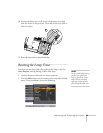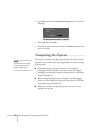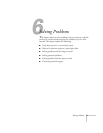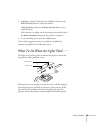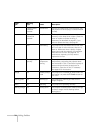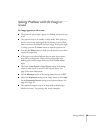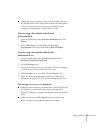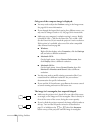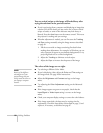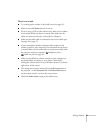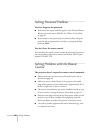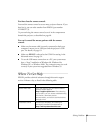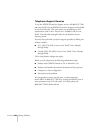Solving Problems 77
■ Depending on your computer’s video card, you might need to use
the Display utility in the Control Panel to make sure that both the
LCD screen and external monitor port are enabled. See your
computer’s documentation or online help for details.
If you’re using a PowerBook or iBook with
Macintosh OS X:
1. From the Apple menu, select System Preferences, then click
Display.
2. Select
VGA Display or Color LCD, click Arrange or
Arrangement, then put a check mark in Mirror Displays.
If you’re using a PowerBook or iBook with
Macintosh OS 9.x:
1. From the Apple menu, select Control Panels, then click
Monitors or Monitors and Sound.
2. Click the Arrange icon.
3. Drag one monitor icon on top of the other. This lets you display
on the projector screen as well as the LCD screen.
4. If the
Arrange icon isn’t available, click the Monitor icon.
5. Select one of the listed
Simulscan resolutions. (Allow a few
seconds for the projector to sync up after making the selection.)
The message Not Supported is displayed.
■ Make sure your computer’s resolution doesn’t exceed UXGA and
the frequency is supported by the projector. See page 88. If
necessary, change your computer’s resolution setting as described
below.
■ Make sure the correct Video Signal is selected in the Image
menu. See page 50. It should normally be set to
Auto.