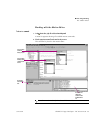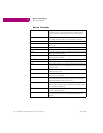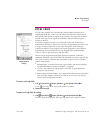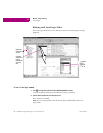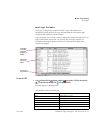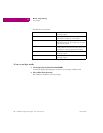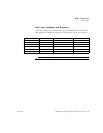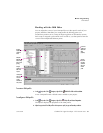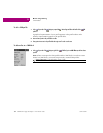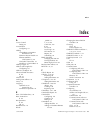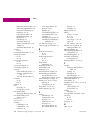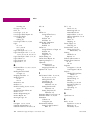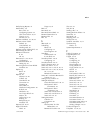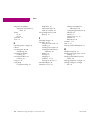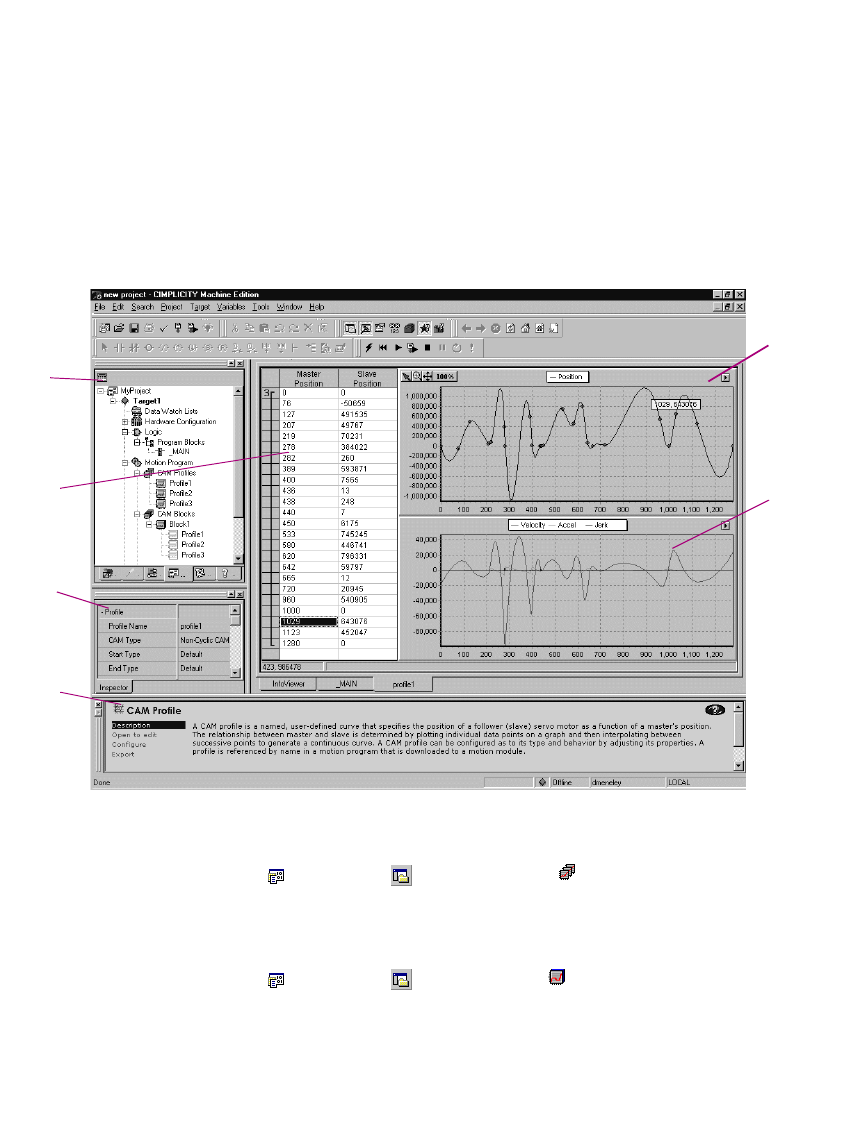
Motion Programming
CAM Editor
GFK-1918D CIMPLICITY Logic Developer - PLC Version 4.00 101
Working with the CAM Editor
You can adjust the curves of your CAM profile to suit the specific needs of your
project. With the CAM editor you create profiles by defining points on a
master/slave position curve. Groups of adjoining points are allocated to sectors.
Each sector is assigned a polynomial curve fit order (1,2,3) that specifies how the
curve will be interpolated between points.
To create a CAM profile
• In the Project tab of the Navigator, right-click the CAM Profiles folder and choose New.
A new CAM profile with a default name is added to your project.
To configure a CAM profile
1. In the Project tab of the Navigator, right-click a CAM profile and choose Properties.
The Inpector displays the properties of the CAM profile.
2. Adjust the properties of the CAM profile in the Inspector to specify its type and boundary conditions.
Curves of the
profile can be
adjusted and
edited
graphically.
Secondary
curves show
the velocity,
acceleration
and jerk of
the CAM
profile.
CAM profile
table allows
numeric editing
and curve order
grouping
The Companion
tracks your
moves and
provides
information on
what you click.
Navigator
displays CAM
profiles and
blocks.
Configure
profiles and
blocks in the
Inspector.