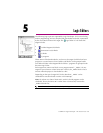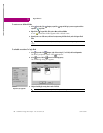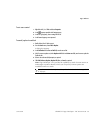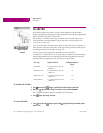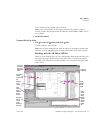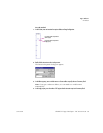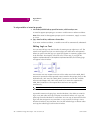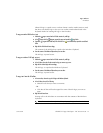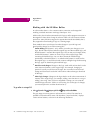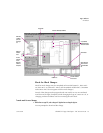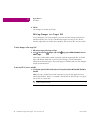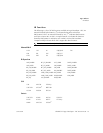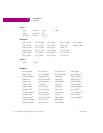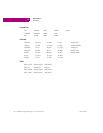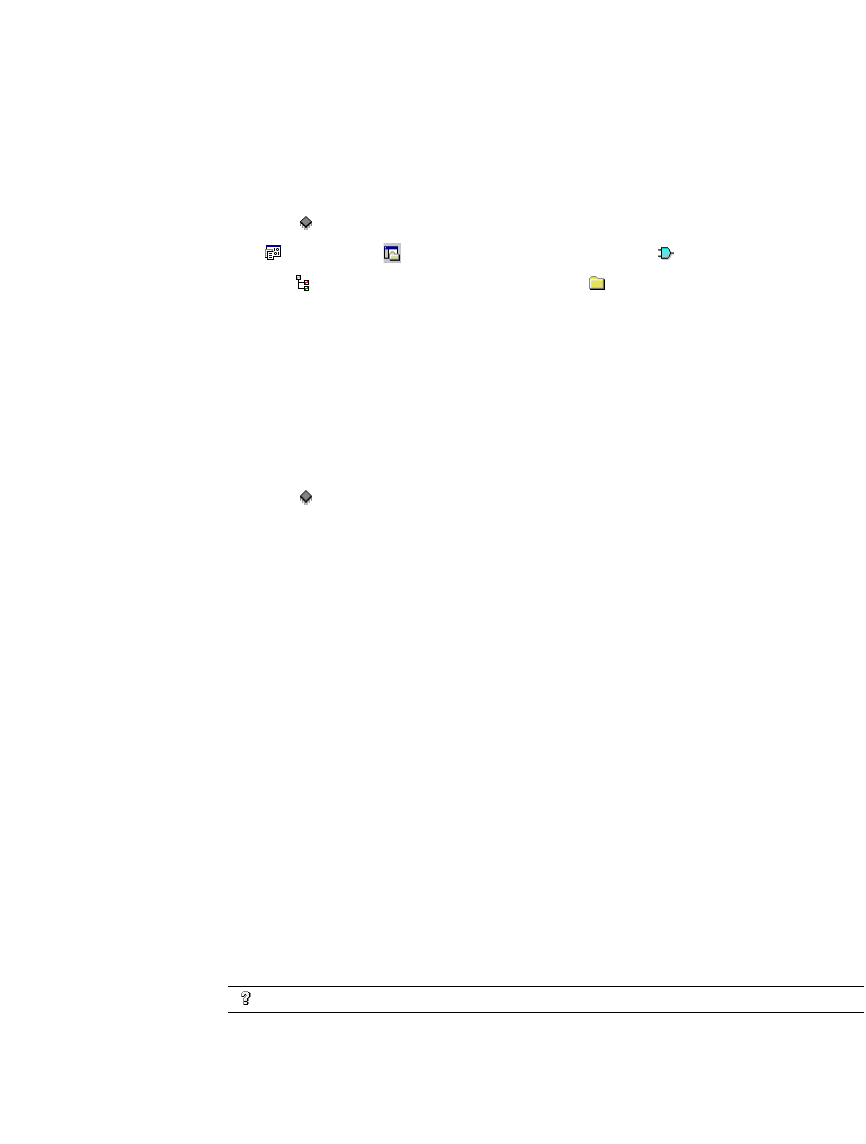
Logic Editors
LD Editor
GFK-1918D CIMPLICITY Logic Developer - PLC Version 4.00 71
When LD logic is copied as text, a verbose format is used to make it easier to read,
but when you edit the logic as text you can use the same shorthand used in the
keyboard method of entering LD logic in the LD editor.
To copy an entire LD block as text
1. Validate the target to ensure that the LD block contains only valid logic.
2. In the Project tab of the Navigator, expand the target and expand the Logic folder.
3. Expand the Program Blocks folder and, if the LD block is in a user-defined folder, expand the user-defined
folder.
4. Right-click the LD block and choose Copy.
The contents of the LD block are copied to the Windows Clipboard.
5. Paste the contents of the Windows Clipboard into your text editor.
The LD logic is pasted as text.
To copy a section of LD logic as text
1. Validate the target to ensure that the LD block contains only valid logic.
2. In the LD editor, select the cells that contain the logic you want to copy as text.
3. Right-click the selected logic and choose Copy.
The LD logic is copied to the Windows Clipboard.
4. Paste the contents of the Windows Clipboard into your text editor.
The LD logic is pasted as text.
To copy text into the LD editor
1. In the text editor, select and copy the LD logic to the Windows clipboard.
2. In the LD editor, do one of the following:
■
Select the cells that you want to overwrite.
- OR -
■
Click the cell that will be the upper left corner of the LD logic you want to
paste.
3. Right-click and choose Paste.
Existing cells in the LD editor are overwritten with the contents of the Windows
clipboard.
Want to know more?
In the Help Index, look up “Copying LD Logic as Text: Overview”.