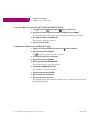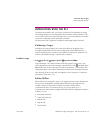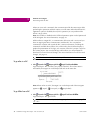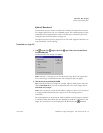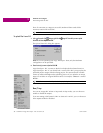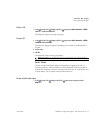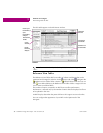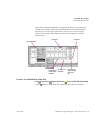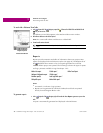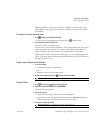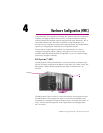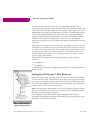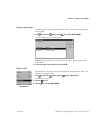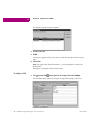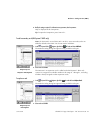GE Fanuc PLC Targets
Interacting with the PLC
40 CIMPLICITY Logic Developer - PLC Version 4.00 GFK-1918D
3
To work with a Reference View Table
1. n the Project tab of the Navigator, expand the Reference View Tables folder and double-click the
table you want to view.
The Reference View Table appears in the Machine Edition main window.
2. Add reference addresses to the table as required.
Note: You cannot add reference addresses to a default RVT.
3. Format the table entries as desired.
Reports
Reports provide summaries and tables of information about your project. Most
reports are displayed in the InfoViewer window (see page 20). The Reports tab of
the Feedback Zone contains a list of all reports generated since the last
Machine Edition project was opened. The following list shows the types of reports
and logic printouts available in Logic Developer - PLC:
Notes
■
An asterisk (*) indicates a logic printout.
■
Reports are not generated for LD blocks. Rather, these blocks are printed
directly from the Program Blocks node.
To generate reports
• In the Project tab of the Navigator, right-click a node and choose Report to generate a report on that
node.
A report is automatically generated and displayed in the InfoViewer.
Want to know more?
In the Help Index, look up “RVT”, then select “Working with Reference
View Tables.
Address Use report C block report* Online Force Report
Hardware Configuration report IL block report*
Variables report(s) Local Logic block report *
CAM profile report Motion block report*
Navigator: Project Tab
Reference View Table node