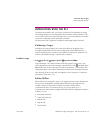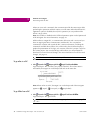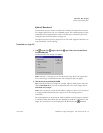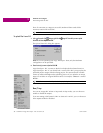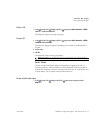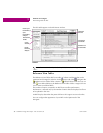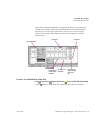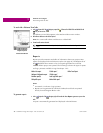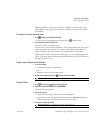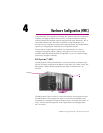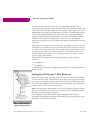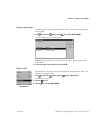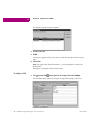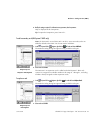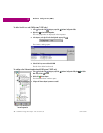GE Fanuc PLC Targets
Interacting with the PLC
GFK-1918D CIMPLICITY Logic Developer - PLC Version 4.00 41
Note: To generate an Online Force report for a target, you must be online to the
target. Right-click the target, point to Online Commands, and then choose Online
Force Report.
To redisplay a previously generated report
1. In the Feedback Zone, double-click the Reports tab.
A list of previously generated reports appears in the Feedback Zone.
2. From the list choose the report you want to view.
The report displays in the Infoviewer.
Many items in a report contain hyperlinks. Click a hyperlinked item to jump to that
item in the project. For example, if a variable's name appears hyperlinked in a
report, clicking it selects that variable in the Variables tab of the Navigator.
Large reports are often separated into several pages. To view a different page of the
report, scroll to the bottom of the report in the InfoViewer and click the number of
the page you want to view.
To print a report displayed in the InfoViewer
1. Do one of the following:
■
Generate the report you want to print.
- OR -
■
Redisplay a previously generated report.
2. When the report is displayed, right-click the InfoViewer window and select Print.
To print LD Blocks
1. In the Project tab of the Navigator, expand the Logic node.
2. Right-click the Program Blocks node and choose Print LD Blocks.
The Print dialog box appears.
3. Select the blocks to print.
■
To print all of the target's LD blocks, select the All option.
■
To print only some of the target's LD blocks, select the Selection option, then
select the check box in front of each block you want to print.
4. Select options as required and click OK.
Want to know more?
In the Help Index, look up “Reports”.
Want to know more?
In the Help Index, look up “printing LD logic”.