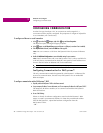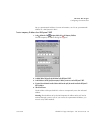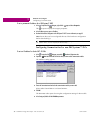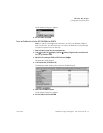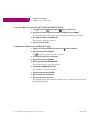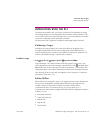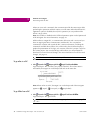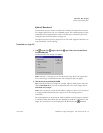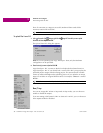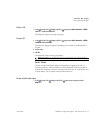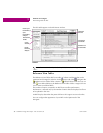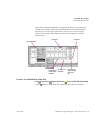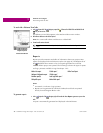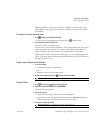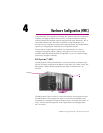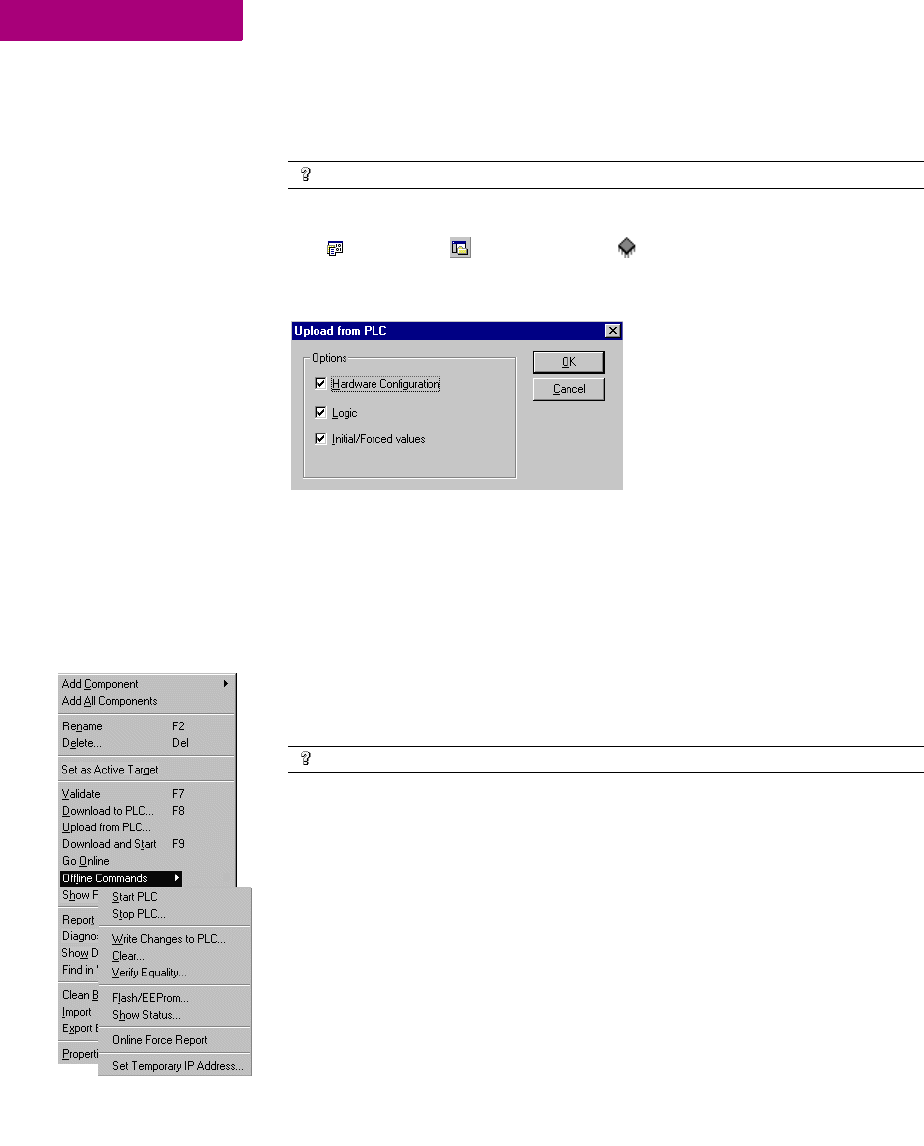
GE Fanuc PLC Targets
Interacting with the PLC
36 CIMPLICITY Logic Developer - PLC Version 4.00 GFK-1918D
3
Zone. If connection to a target is successful, Machine Edition sends all the
necessary runtime files to the PLC.
To upload files from a PLC
1. In the Project tab of the Navigator, right-click the target PLC from which you want to upload
information and choose Upload from PLC.
The Upload from PLC dialog box appears.
Note: If you are uploading from Logic Developer - State, only the Hardware
Configuration can be uploaded.
2. Choose the item(s) you want to upload and click OK.
Logic Developer - PLC connects to the PLC and uploads the selected item(s) to
Logic Developer - PLC. If you already had a version of the PLC’s project open, the
uploaded project merges with the existing project. This ensures that all variable
names are retained throughout the uploading process. If you upload to an empty
target, all variables are assigned default names. For example, %R00001 is named
R00001.
Run/Stop
You can set a target PLC to Run or Stop mode. In Stop mode, you can choose to
enable or disable the outputs.
If you are starting a PACSystems™ RX7i or Series 90™-70 PLC, you can choose to
have outputs enabled or disabled.
Want to know more?
In the Help Index, look up “downloading to PLC”.
Want to know more?
In the Help Index, look up “uploading from PLC”.