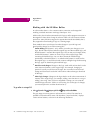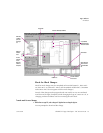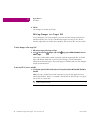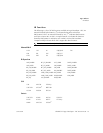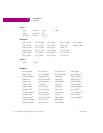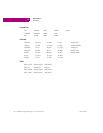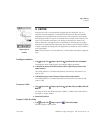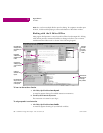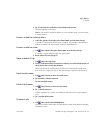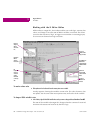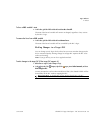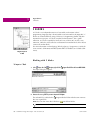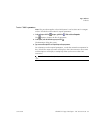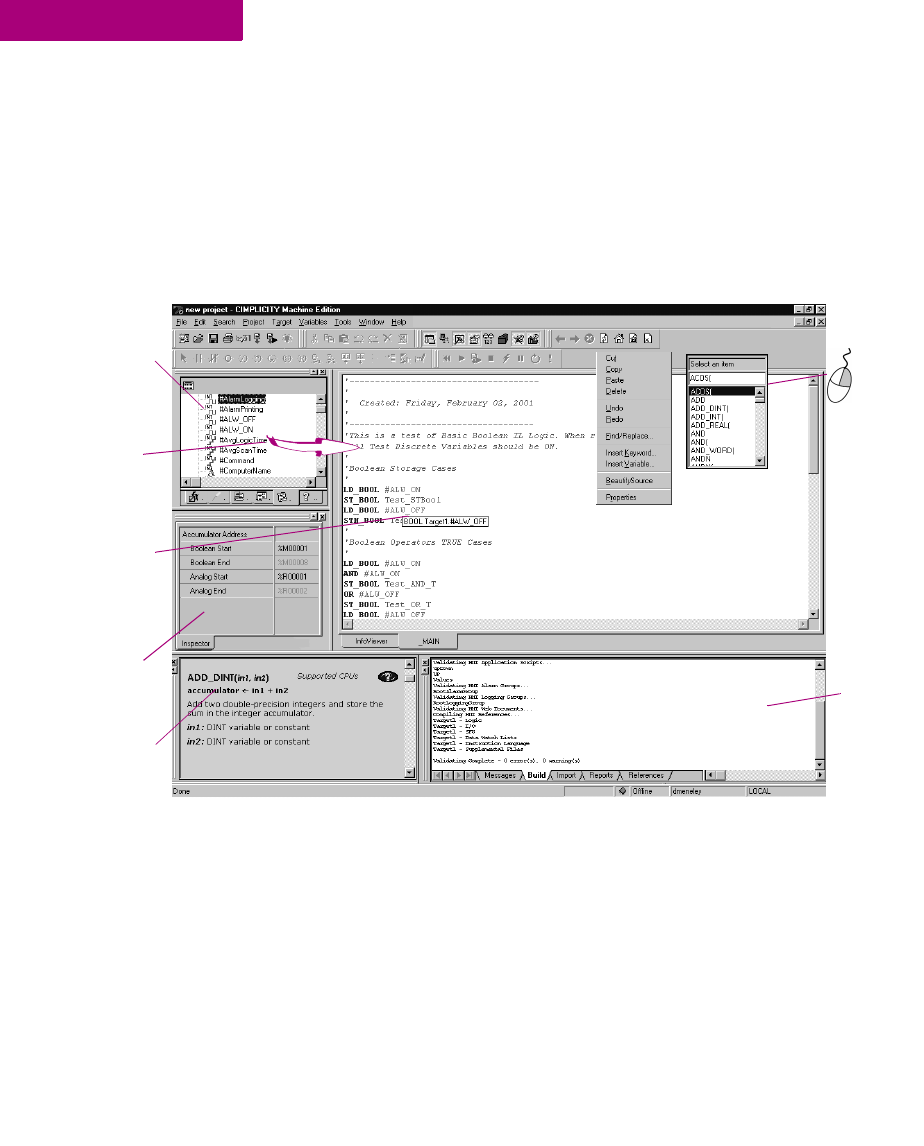
Logic Editors
IL Editor
80 CIMPLICITY Logic Developer - PLC Version 4.00 GFK-1918D
5
Note: You can have multiple blocks open for editing. To navigate to another open
IL block, click the tab displaying its name at the bottom of the editor window.
Working with the IL Editor Offline
Most project development is carried out while offline from the target PLC. Editing
while offline provides maximum flexibility in editing and allows you to interact
with the Machine Edition tools as shown in the following diagram.
To insert an instruction or function
1. In the IL editor, right-click and choose Insert Keyword.
A smart list appears listing all available instruction mnemonics.
2. From the list, select an instruction and press ENTER.
The instruction is inserted in your logic.
To assign operands to an instruction
1. In the IL editor, right-click and choose Insert Variable.
A smart list appears showing all your defined variables.
Right click in
the IL Editor
to insert an
instruction or
variable.
T
he Variables tab of
the Navigator lists all
the variables in your
projects.
A description of a
variable pops up when
you hover the mouse
over it.
The Build tab of the
Feedback Zone lists
error messages
when you validate.
T
he Companion tracks
all of your moves and
provides information
on what you click.
Drag and drop
variables from the
Variables list into the
IL editor.
Configure the
accumulators in the
Inspector.