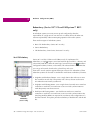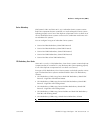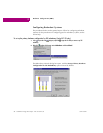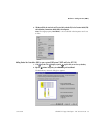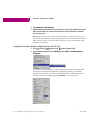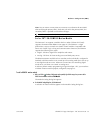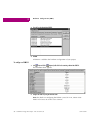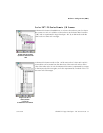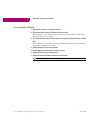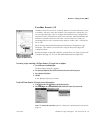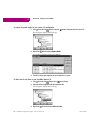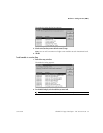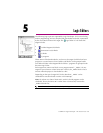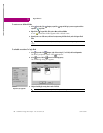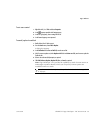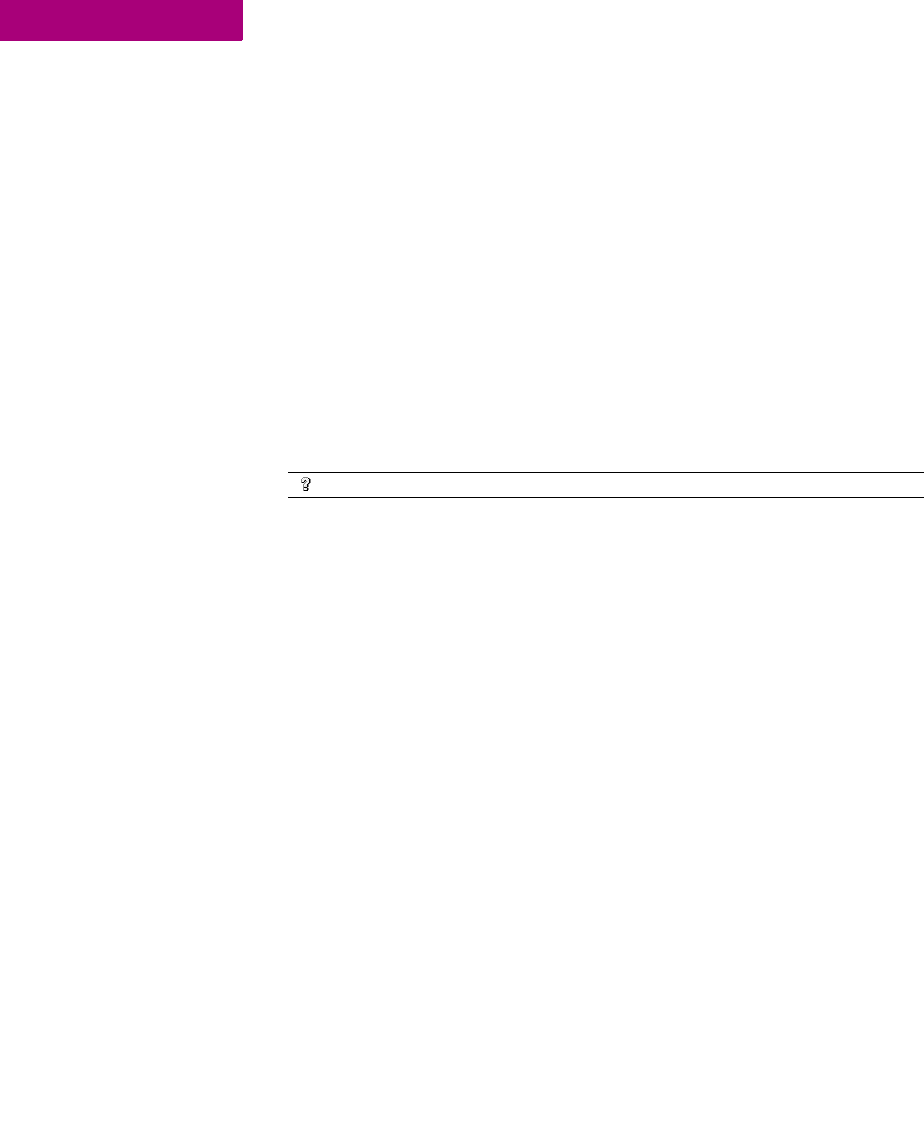
Hardware Configuration (HWC)
58 CIMPLICITY Logic Developer - PLC Version 4.00 GFK-1918D
4
To set up a Remote I/O Scanner
1. Add the Remote I/O Scanner as a Genius device to the GBC.
2. When prompted to add a new target for the Remote I/O Scanner, click Yes.
Logic Developer - PLC automatically sets up some of the properties that link the
Remote I/O Scanner to its GBC.
3. Set up the SBA to the same value to the Remote I/O Scanner as a target and to the Remote I/O Scanner as a Genius
Device.
Now whenever you update the I/O map on the Remote I/O Scanner, the I/O map is
automatically updated to the GBC.
4. Configure the Remote I/O Scanner’s target properties.
5. Add and configure the I/O on the Remote I/O Scanner’s rack system.
6. Configure the Remote I/O Scanner’s module properties.
7. Configure the properties of the Remote I/O Scanner as a Genius bus device.
Want to know more?
In the Help Index, look up “
IC697BEM733
, Remote I/O Scanner”.