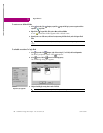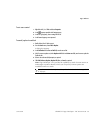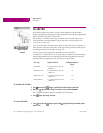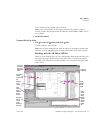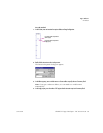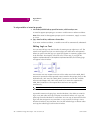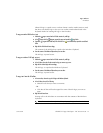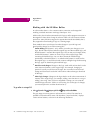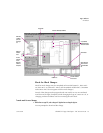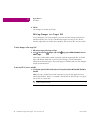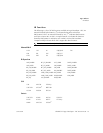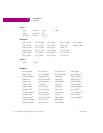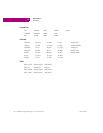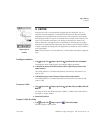Logic Editors
LD Editor
72 CIMPLICITY Logic Developer - PLC Version 4.00 GFK-1918D
5
Working with the LD Editor Online
In online mode, there is a live communication connection to the target PLC
enabling increased interaction with Logic Developer - PLC.
While online, the LD editor animates the LD logic to reflect program execution in
the target PLC. Data values change in real time while coils and contacts indicate
power flow. Many GE Fanuc targets also supports Run Mode Store (RMS), that is,
they support the downloading of logic to a running target.
Three methods are at your disposal to make changes in your LD logic and
download the changes to an online running PLC:
■
Online Editing (PACSystems™ only): While you make your changes in your
logic, the LD editor displays both the original logic and the modified logic, and
the PACSystems™ executes the original logic. You can test your changes online,
and the PACSystems™ retains an inactive copy of the original logic while
executing the modified logic. You can then commit the modified logic
permanently to the PACSystems™, or make the PACSystems™ revert back to
the original logic, or cancel the test and continue editing the logic before testing
the logic again or abandoning the modified logic.
■
Word-for-word changes: Changes in the logic made while online that fit in the
same amount of memory as the original logic. For example, changing an
operand is usually a word-for-word change. You can make a word-for-word
change and download it to the PLC while online without having to download
all the logic.
■
Other logic changes: Changes in the logic that do not fit in the same amount of
memory as the original logic, for example, adding a new function in a rung or
adding a new rung. Once you have completed a change, you can write the
modified logic to the PLC while it is still running. (For some types of changes,
you must stop the PLC and then download to it.)
To go online to a target PLC
• In the Project tab of the Navigator, right-click the Target and choose Go Online.
The grey target icon turns green to indicate that it is online. The status bar is
updated to reflect the online status. The LD editor, if equal to the PLC, displays
various online features, as shown in the following illustration: