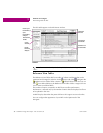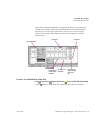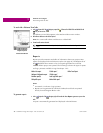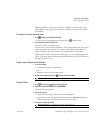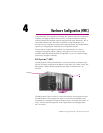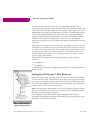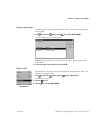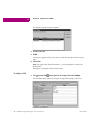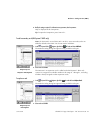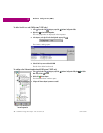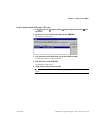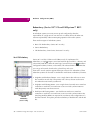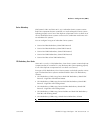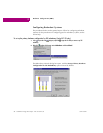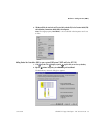Hardware Configuration (HWC)
46 CIMPLICITY Logic Developer - PLC Version 4.00 GFK-1918D
4
The Module Catalog dialog box appears.
4. From the list, select a CPU.
5. Click OK.
A dialog box appears asking if you want to retain the settings from the existing
CPU.
6. Click Yes or No.
Note: On targets other than PACSystems™, you are prompted to confirm the
replacement.
The target is configured with the selected CPU.
To configure a CPU
1. In the Project tab of the Navigator, right-click a slot containing a CPU and choose Configure.
The Parameter editor appears showing all configurable settings for the CPU.