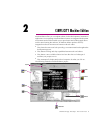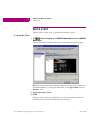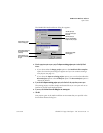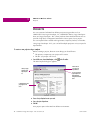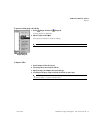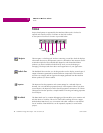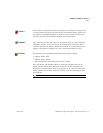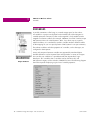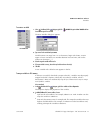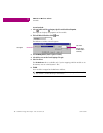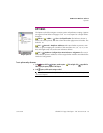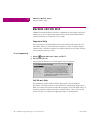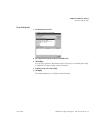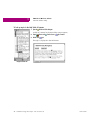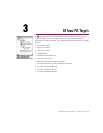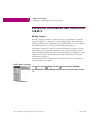CIMPLICITY Machine Edition
Variables
GFK-1918D CIMPLICITY Logic Developer - PLC Version 4.00 17
To create a variable
1. In the Variables tab of the Navigator, right-click Variable List, point to New Variable and then
choose the data type of the variable.
The New Variable dialog box appears.
2. Type a name for the variable and press ENTER.
Variable names can range from 1 to 32 characters, begin with a letter, contain
upper or lower case letters, use numbers between zero and nine, and use the
underscore character (“_”).
3. Select the target the variable will be used in.
4. If the new variable is an array, select the Array check box and enter the size(s).
5. Click OK.
A new variable with a default name appears in the list.
To map a variable to PLC memory
In order to successfully download a project to the PLC, variables must be properly
mapped to the PLC’s memory, unless they are symbolic variables, which a
PACSystems™ RX7i will automatically map for you. There are two ways to map a
non-symbolic variable.
First method:
1. In the Variables tab of the Navigator, right-click a variable and choose Properties.
The Inspector displays the properties of the variable.
2. In the Ref Address field, enter an address. You can:
■
Spell out the exact address, for example, %R00123 or 123R. In either case this
maps the variable to %R00123.
■
Enter only the memory area, for example %R. This maps the variable to the next
highest available address. For example, if %R00122 was the last address used,
entering %R maps the variable to %R00123.
New Variable menu