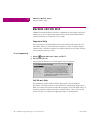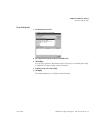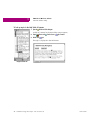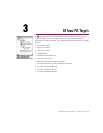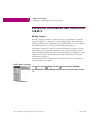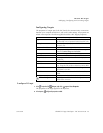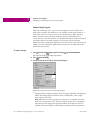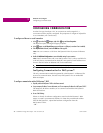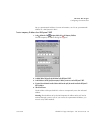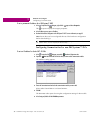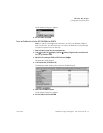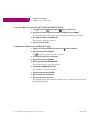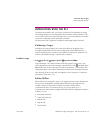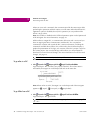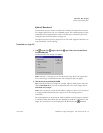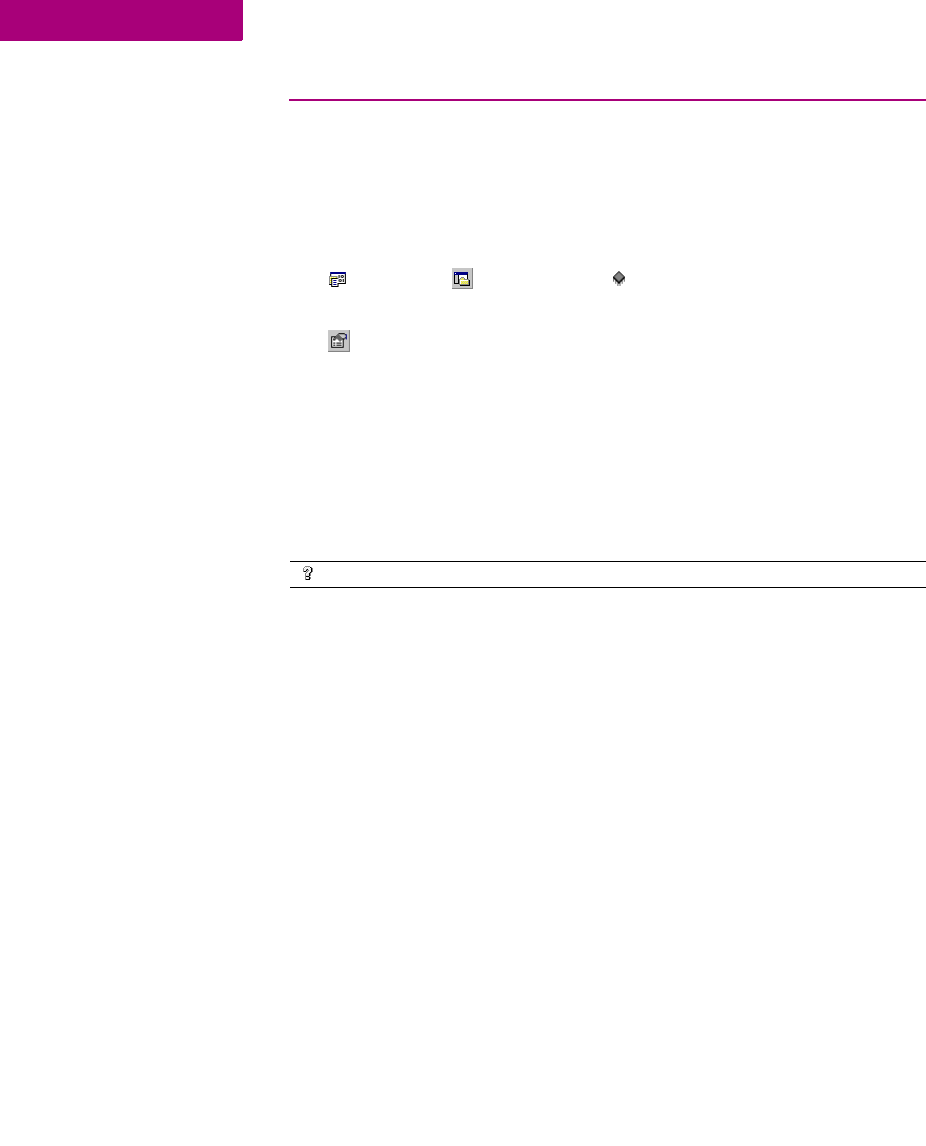
GE Fanuc PLC Targets
Configuring Communication
28 CIMPLICITY Logic Developer - PLC Version 4.00 GFK-1918D
3
CONFIGURING COMMUNICATION
In order for Logic Developer - PLC to communicate with a target PLC, a
connection must be properly configured. The properties of a target are adjustable
to accommodate your connection(s).
To configure an Ethernet or serial connection
1. In the Project tab of the Navigator, right-click a target and choose Properties.
The Inspector opens showing the target’s properties.
2. In the Inspector, set the Physical Port property to Ethernet or a COM port (or a modem if one is installed).
3. If the Physical Port is Ethernet, enter the IP Address of the target PLC.
Note: You can connect to a GE Fanuc PACSystems™ RX7i by means of Ethernet
only.
4. Double-click Additional Configuration to access the detailed settings for your connection.
Note: Serial communication with a non-PACSystems™ PLC is always available if it
is the only device connected and an SNP_ID is not specified. An IP address must
be set in the PLC before an Ethernet link can be established.
Configuring Communication for PACSystems™
The only communication method supported by a PACSystems™ is Ethernet. This
ensures fast communication, because every PACSystems™ has an embedded
Ethernet adapter.
To configure communication with a PACSystems™ RX7i
1. Physically connect the PACSystems™ RX7i to the Ethernet network.
2. Set up a temporary IP address. For more information, see “To set a temporary IP address for a PACSystems™ RX7i”.
The temporary IP address enables you to communicate with the PACSystems™
RX7i the first time.
3. Do one of the following:
If there is already a hardware configuration stored on the PACSystems™ RX7i
target, it contains a permanent IP address. To obtain this permanent IP address
from the PACSystems™, upload the hardware configuration from the
PACSystems™ RX7i.
- OR -
Want to know more?
In the Help Index, look up “Configuring a direct connection”.