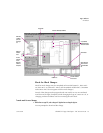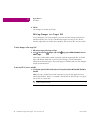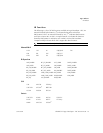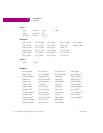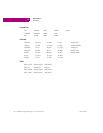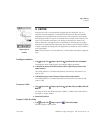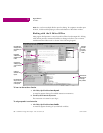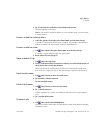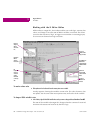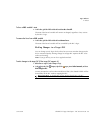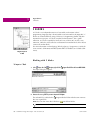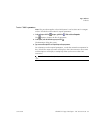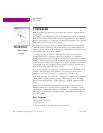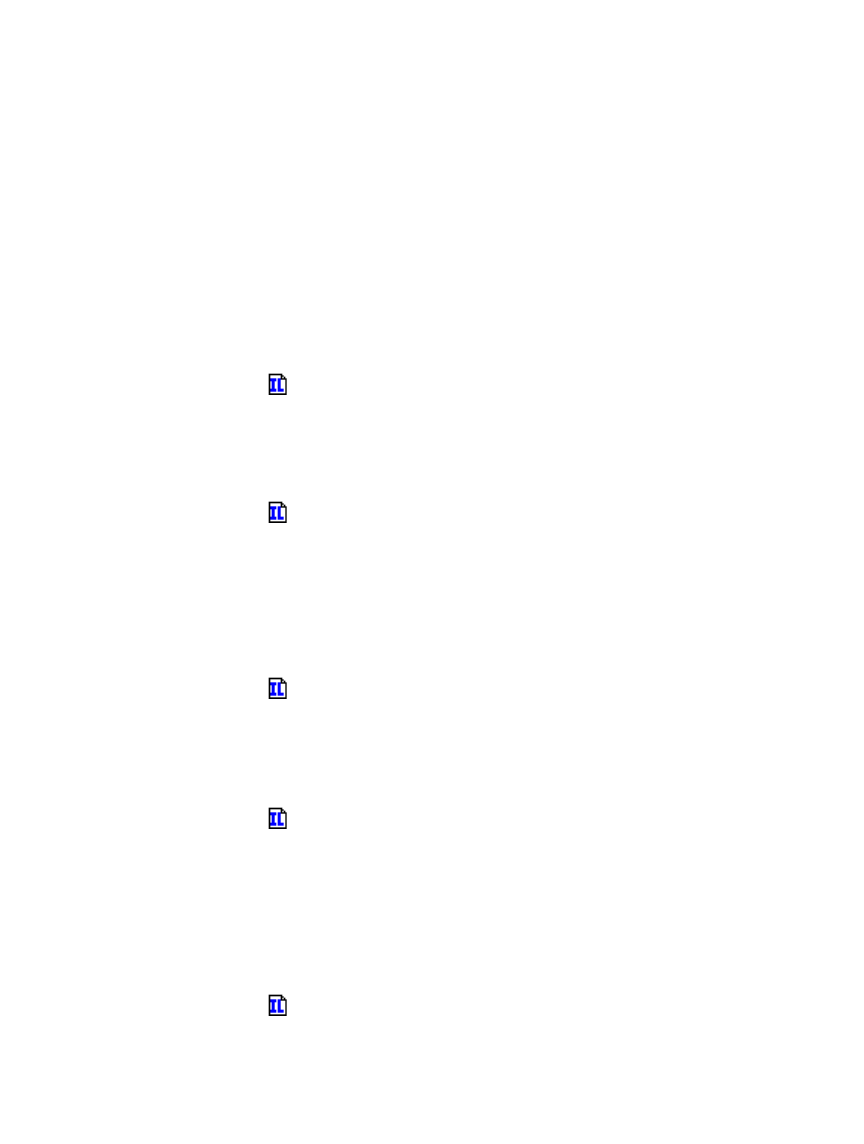
Logic Editors
IL Editor
GFK-1918D CIMPLICITY Logic Developer - PLC Version 4.00 81
2. Type, or choose from the list, a variable name or reference address and then press ENTER.
The name appears in your logic.
Note: If you entered a reference address or a new variable name, you must create
a variable from it.
To create a variable from a reference address
1. In the IL editor, right-click a reference address, point to Create “name” as, and then choose a data type.
A variable is created and a default name is applied. For example, if the reference
address is %R0032, the auto-created variable is named R00032.
To create a variable from a name
1. In the IL editor, right-click a name, point to Create “name” as, and then choose a data type.
A variable is created with the name you right-clicked.
2. Map the variable to PLC memory. (See page 17.)
To move or duplicate IL logic
1. In the IL editor, select a range of logic.
2. To move it, click the selection and drag it to a new location. To duplicate it, press CTRL while clicking the selection, and
drag the selection to where you want to place the duplicate.
When you release the mouse button, the selection is respectively moved to the
new location or a duplicate copy of the selected logic is placed in the new area.
To insert an inline comment
1. In the IL editor, click where you want to insert an inline comment.
2. Type an apostrophe (‘) followed by comment text.
Press
ENTER to complete the comment.
To insert a block comment
1. In the IL editor, click where you want to insert a block comment.
2. Type (* followed by comment text.
A block comment can contain any number of characters and can span multiple
lines.
3. Type *) to complete the block comment.
To reformat IL code
• In the IL editor, right-click and choose Beautify Source.
The entire content of the IL editor is reformatted according to the default formatting
(indentation) rules.