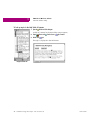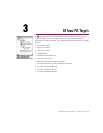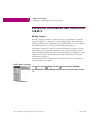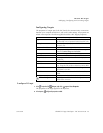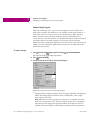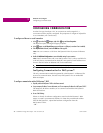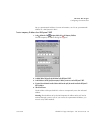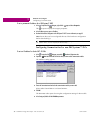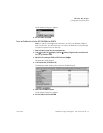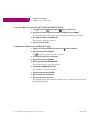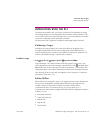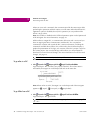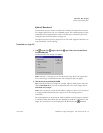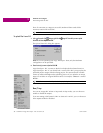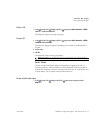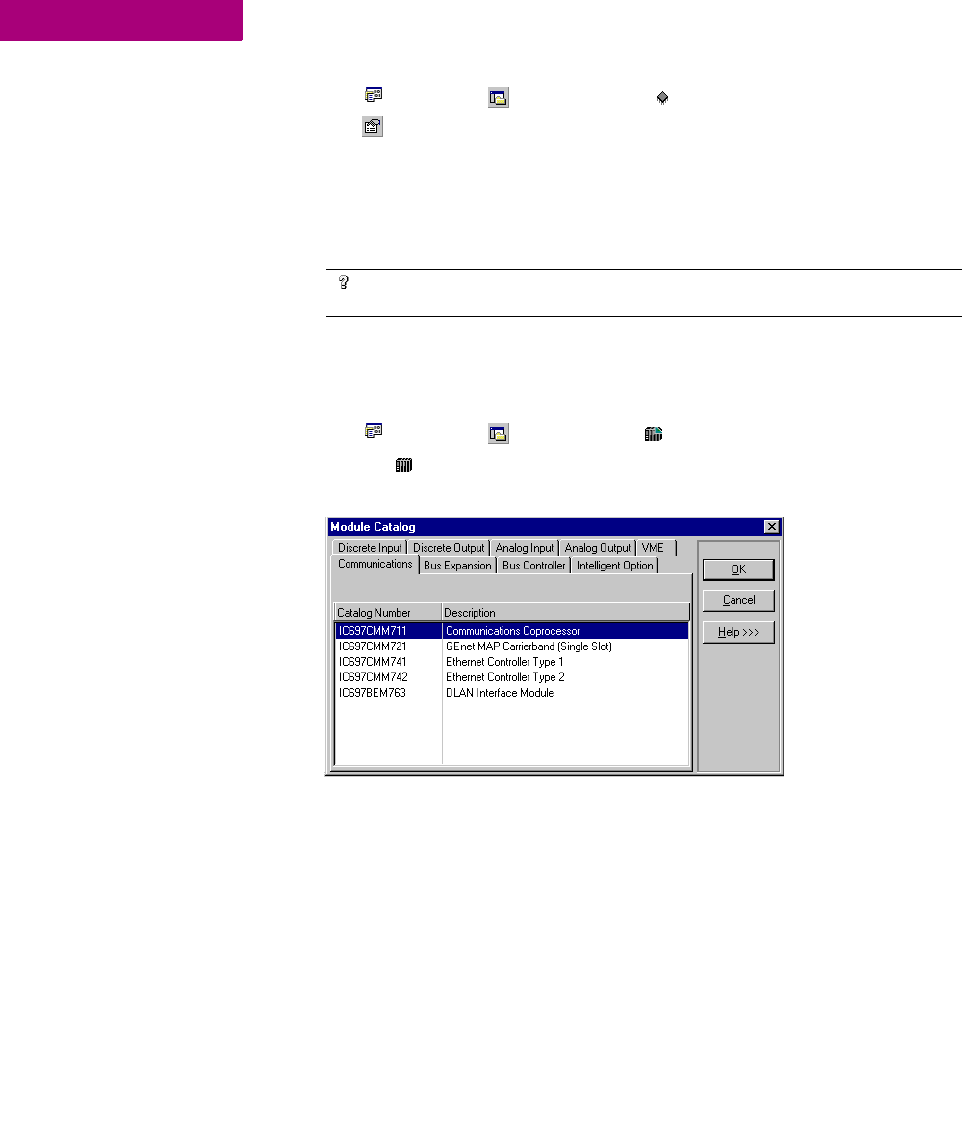
GE Fanuc PLC Targets
Configuring Communication
30 CIMPLICITY Logic Developer - PLC Version 4.00 GFK-1918D
3
To set a permanent IP address for a PACSystems™ RX7i
1. In the Project tab of the Navigator, right-click the target and choose Properties.
The Inspector displays the target’s properties.
2. In the IP Address property, enter an IP address.
3. Download the hardware configuration to the PACSystems™ RX7i. For more information, see page 35.
Note: Ensure that you have configured the rest of the hardware configuration
before downloading it.
Configuring Communication for non-PACSystems™ PLCs
To set an IP address for Series 90™-70 PLCs
1. In the Project tab of the Navigator, expand the Hardware Configuration node.
2. Expand the Main Rack and double-click the slot where you want to add a communications module.
The Module Catalog appears.
3. Choose the Communications tab and select the communications module you want to add.
Select either IC697CMM741 or IC697CMM742.
4. Click OK.
The Parameter editor opens showing the configuration settings for the module.
5. In the Settings tab, double-click the IP Address parameter.
Want to know more?
In the Help Index, look up “Configuring communication with a
PACSystems™ RX7i” and “Set Temporary IP Address utility”.