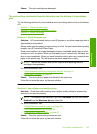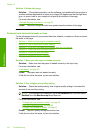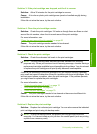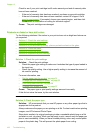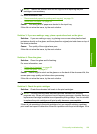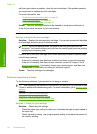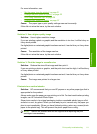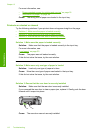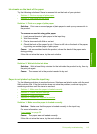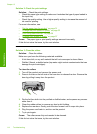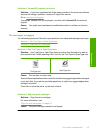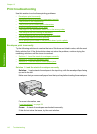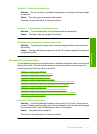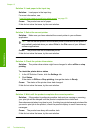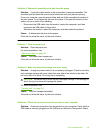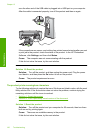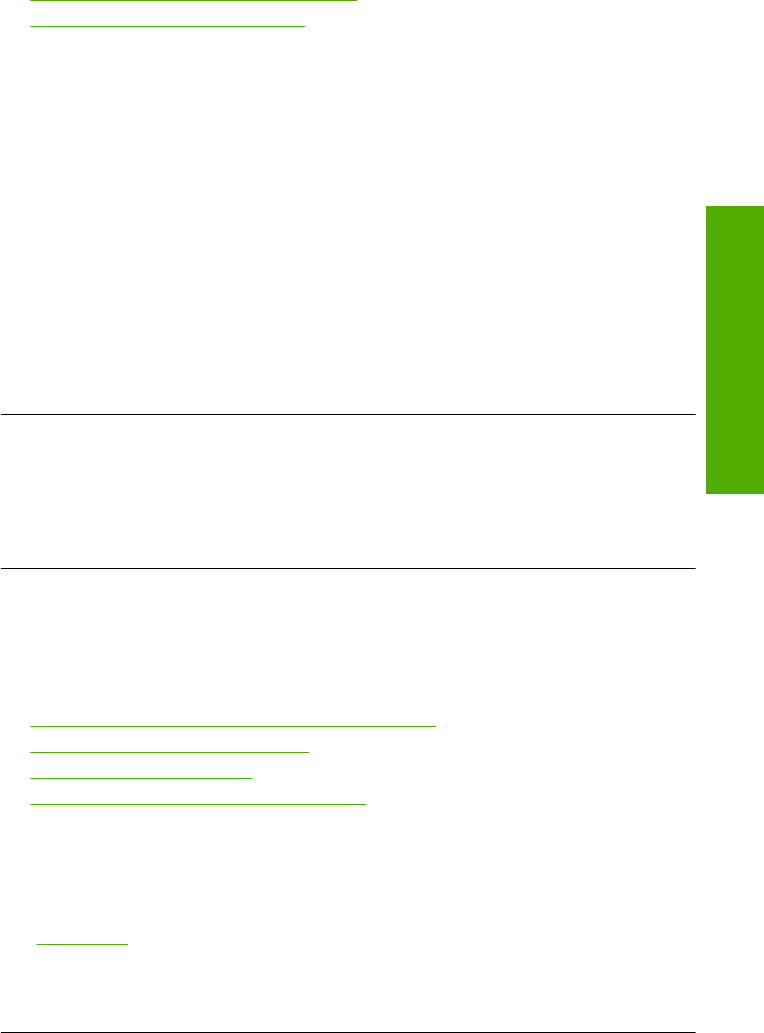
Ink streaks on the back of the paper
Try the following solutions if there is smeared ink on the back of your printout.
•
Solution 1: Print on a page of plain paper
•
Solution 2: Wait while the ink dries
Solution 1: Print on a page of plain paper
Solution: Print one or several pages of plain paper to soak up any excess ink in
the product.
To remove excess ink using plain paper
1. Load several sheets of plain paper in the input tray.
2. Wait five minutes.
3. Print a document with little or no text.
4. Check the back of the paper for ink. If there is still ink on the back of the paper,
try printing on another page of plain paper.
Cause: Ink accumulated inside the product, where the back of the paper rests
during printing.
If this did not solve the issue, try the next solution.
Solution 2: Wait while the ink dries
Solution: Wait at least thirty minutes for the ink inside the product to dry, then try
the print job again.
Cause: The excess ink in the product needed to dry out.
Paper is not picked up from the input tray
Try the following solutions to resolve the issue. Solutions are listed in order, with the most
likely solution first. If the first solution does not solve the problem, continue trying the
remaining solutions until the issue is resolved.
•
Solution 1: Make sure the paper is loaded correctly
•
Solution 2: Check the print settings
•
Solution 3: Clean the rollers
•
Solution 4: Contact HP support for service
Solution 1: Make sure the paper is loaded correctly
Solution: Make sure that the paper is loaded correctly in the input tray.
For more information, see:
“
Load paper” on page 20
Cause: The paper was not loaded correctly.
If this did not solve the issue, try the next solution.
Print quality troubleshooting 113
Troubleshooting