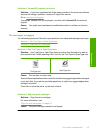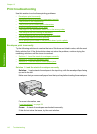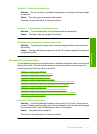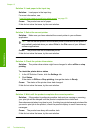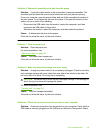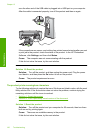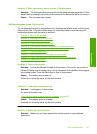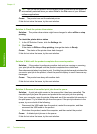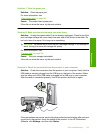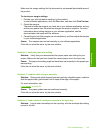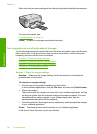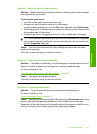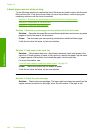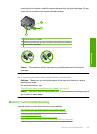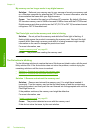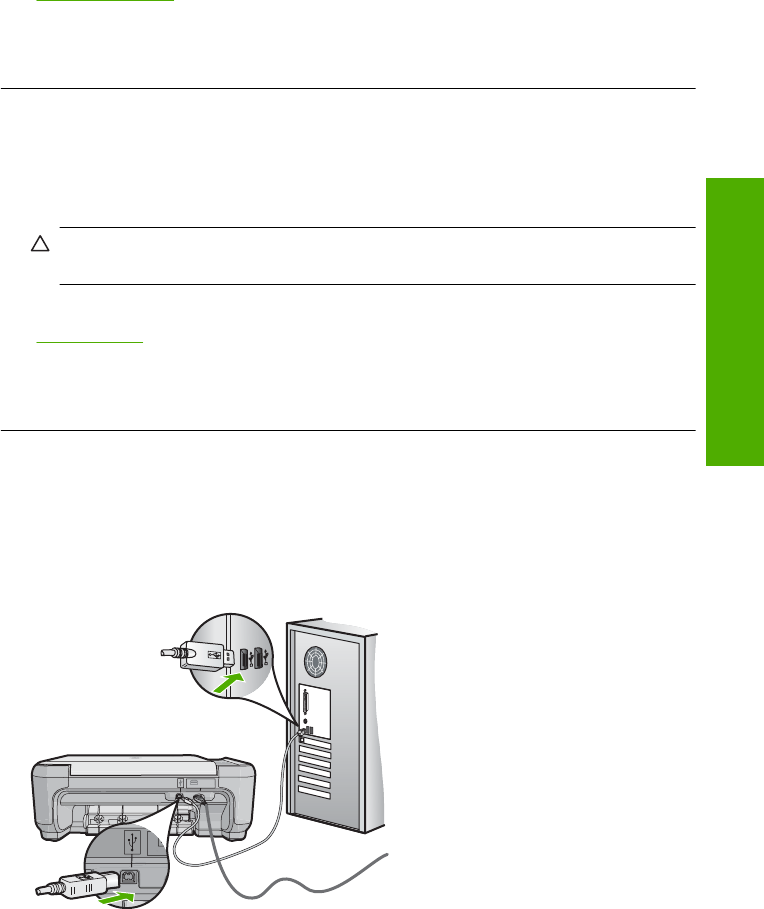
Solution 7: Clear the paper jam
Solution: Clear the paper jam.
For more information, see:
“
Clear paper jams” on page 98
Cause: The product had a paper jam.
If this did not solve the issue, try the next solution.
Solution 8: Make sure the print carriage can move freely
Solution: Unplug the power cable if it is not already unplugged. Check to see if the
print cartridge carriage will move freely from one side of the printer to the other. Do
not try to force it to move if it is hung up on something.
CAUTION: Be careful not to force the print cartridge carriage. If the carriage is
stuck, forcing it to move will damage the printer.
For more information, see:
“
Carriage stall” on page 200
Cause: The print carriage had stalled.
If this did not solve the issue, try the next solution.
Solution 9: Check the connection from the product to your computer
Solution: Check the connection from the product to your computer. Verify that the
USB cable is securely plugged into the USB port on the back of the product. Make
sure the other end of the USB cable is plugged into a USB port on your computer.
After the cable is connected properly, turn off the product and then on again.
If the connections are secure, and nothing has printed several minutes after you sent
a print job to the product, check the status of the product. In the HP Photosmart
Software, click Settings, and then click Status.
Print troubleshooting 123
Troubleshooting