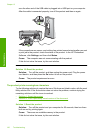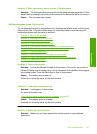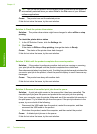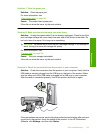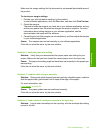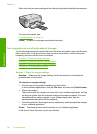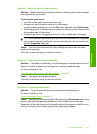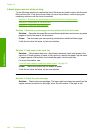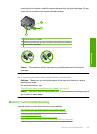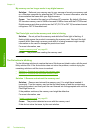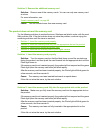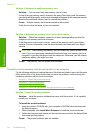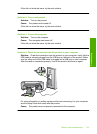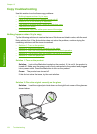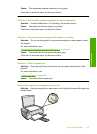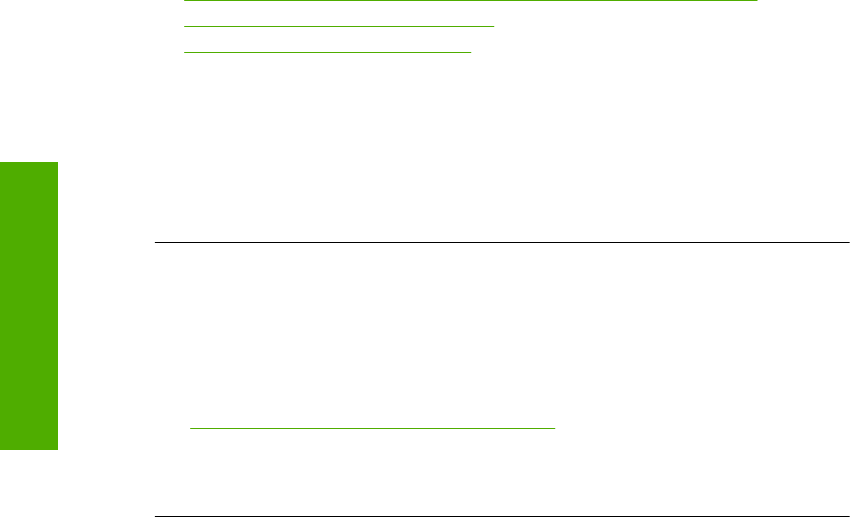
A blank page came out while printing
Try the following solutions to resolve the issue. Solutions are listed in order, with the most
likely solution first. If the first solution does not solve the problem, continue trying the
remaining solutions until the issue is resolved.
•
Solution 1: Remove any extra pages or lines at the end of the document
•
Solution 2: Load paper in the input tray
•
Solution 3: Check the print cartridge
Solution 1: Remove any extra pages or lines at the end of the document
Solution: Open the document file in your software application and remove any extra
pages or lines at the end of the document.
Cause: The document you were printing contained an additional blank page.
If this did not solve the issue, try the next solution.
Solution 2: Load paper in the input tray
Solution: If the product has only a few sheets remaining, load more paper in the
input tray. If there is plenty of paper in the input tray, remove the paper, tap the stack
of paper against a flat surface, and reload the paper into the input tray.
For more information, see:
“
Load full-size paper or small-size photo paper” on page 20
Cause: The product picked up two sheets of paper.
If this did not solve the issue, try the next solution.
Solution 3: Check the print cartridge
Solution: Check each print cartridge. The tape might have been removed from the
copper-colored contacts, but still might cover the ink nozzles. If the tape is still
Chapter 13
128 Troubleshooting
Troubleshooting