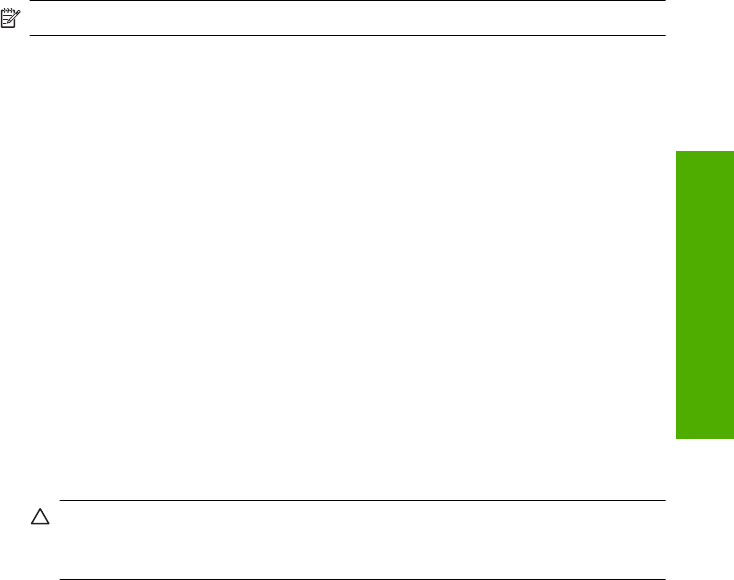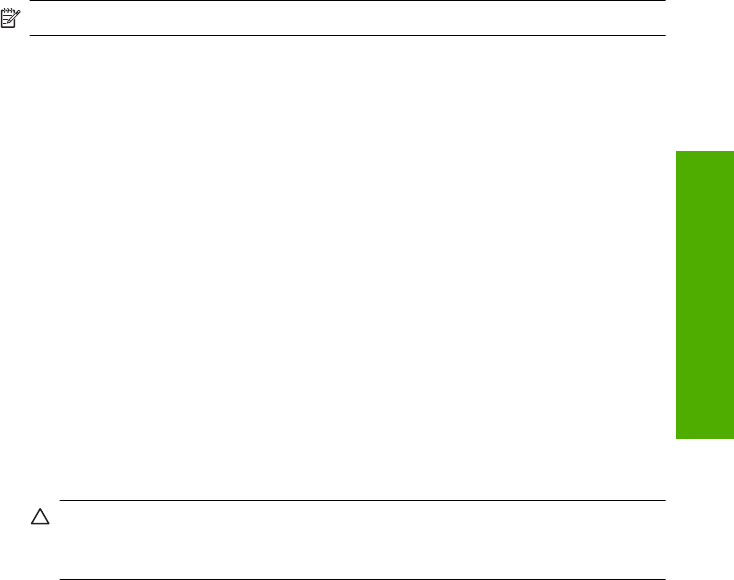
Solution 8: Disable the Lexbces service
Solution: Check if the Lexbces service is started, and disable it.
If a Lexmark or Dell all-in-one device is connected with a USB cable to a computer
where product is installed, the HP software might not scan because the Lexbces
service is running.
NOTE: This solution only applies if you have a Lexmark or Dell all-in-one.
To check for and disable the service
1. Log into Windows as an Administrator.
2. Press the Ctrl + Alt + Delete to open the Task Manager.
3. Click the Processes tab.
4. If the Lexbceserver service is listed in the Image Name list, disable it.
To disable the service
a. On the Windows taskbar, click Start, right-click My Computer, and then click
Manage.
The Computer Management appears.
b. Double-click Services and Applications, and then double-click Services.
c. In the right pane, right-click Lexbceserver, and then click Properties.
d.On the General tab, in the Service status area, click Stop.
e.From the Startup type drop-down menu, select Disabled, and then click
OK.
f. Click OK to close the dialog box.
5. Backup the Registry.
CAUTION: Incorrectly editing the registry might severely damage your
system. Before making changes to the registry, back up valuable data on the
computer.
To back up the Registry
a. On the Windows taskbar, click Start.
b. Depending on your operating system, do one of the following:
• In Windows Vista: In Start Search, type regedit, and then press
Enter.
When the User Account Control dialog box appears, click Continue.
• In Windows XP: Click Run. When the Run dialog box appears, type
regedit, and then press Enter.
The Registry Editor appears.
c.In the Registry Editor, select My Computer.
d.With My Computer highlighted, click File, and then click Export.
e. Browse to a storage location that is easy for you to remember; for example:
My Documents or Desktop.
f.In the Export Range area, select All.
Errors 157
Troubleshooting