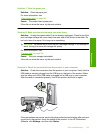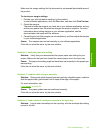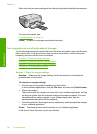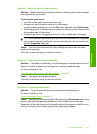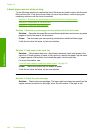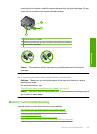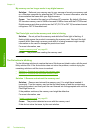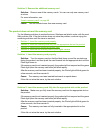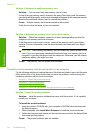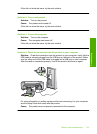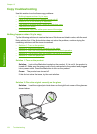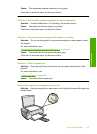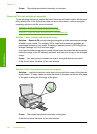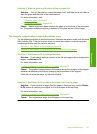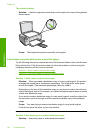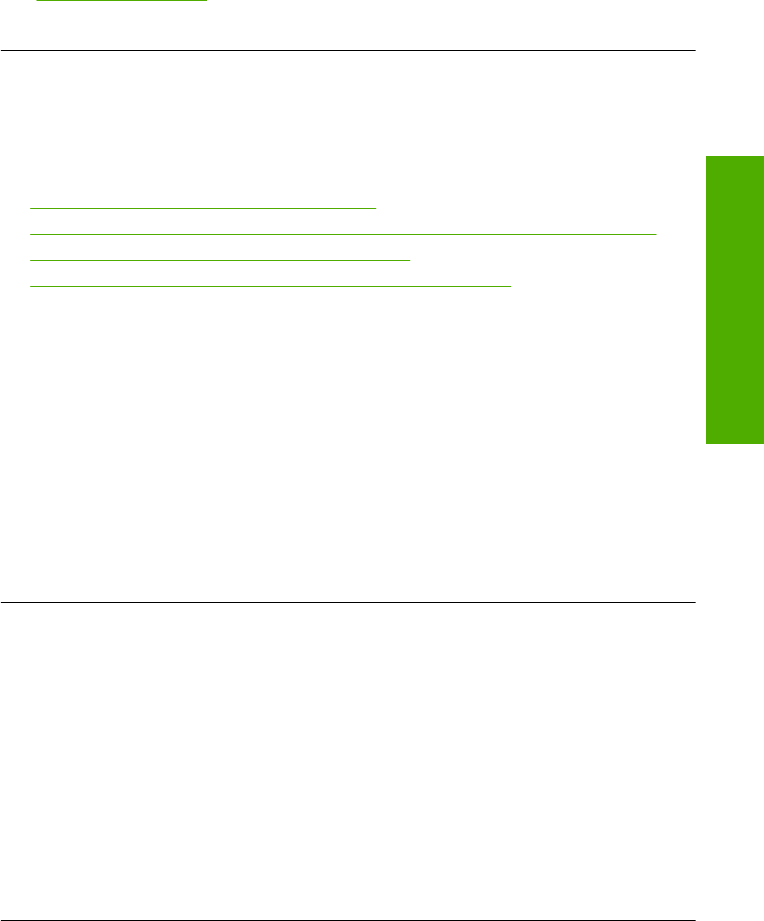
Solution 2: Remove the additional memory card
Solution: Remove one of the memory cards. You can use only one memory card
at a time.
For more information, see:
“
Insert a memory card” on page 49
Cause: You had inserted more than one memory card.
The product does not read the memory card
Try the following solutions to resolve the issue. Solutions are listed in order, with the most
likely solution first. If the first solution does not solve the problem, continue trying the
remaining solutions until the issue is resolved.
•
Solution 1: Insert the memory card properly
•
Solution 2: Insert the memory card fully into the appropriate slot on the product
•
Solution 3: Remove the additional memory card
•
Solution 4: Reformat the memory card in your digital camera
Solution 1: Insert the memory card properly
Solution: Turn the memory card so that the label faces up and the contacts are
facing the product, and then push the card forward into the appropriate slot until the
Photo light turns on.
If the memory card is not inserted properly, the product will not respond and the green
Photo light (near the memory card slots) will blink rapidly.
After the memory card has been inserted properly, the Photo light will blink green for
a few seconds, and then remain lit.
Cause: The memory card was inserted backwards or upside down.
If this did not solve the issue, try the next solution.
Solution 2: Insert the memory card fully into the appropriate slot on the product
Solution: Make sure you fully insert the memory card into the appropriate slot on
the product.
If the memory card is not inserted properly, the product will not respond and the green
Photo light (near the memory card slots) will blink rapidly.
After the memory card has been inserted properly, the Photo light will blink green for
a few seconds, and then remain lit.
Cause: The memory card was not fully inserted in the appropriate slot on the
product.
If this did not solve the issue, try the next solution.
Memory card troubleshooting 131
Troubleshooting