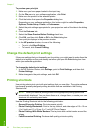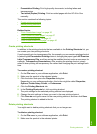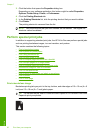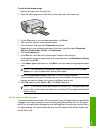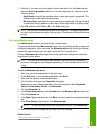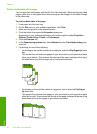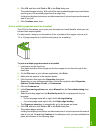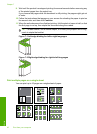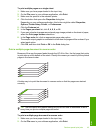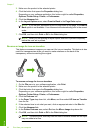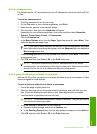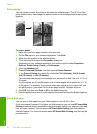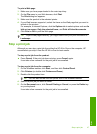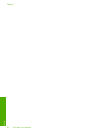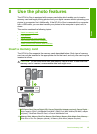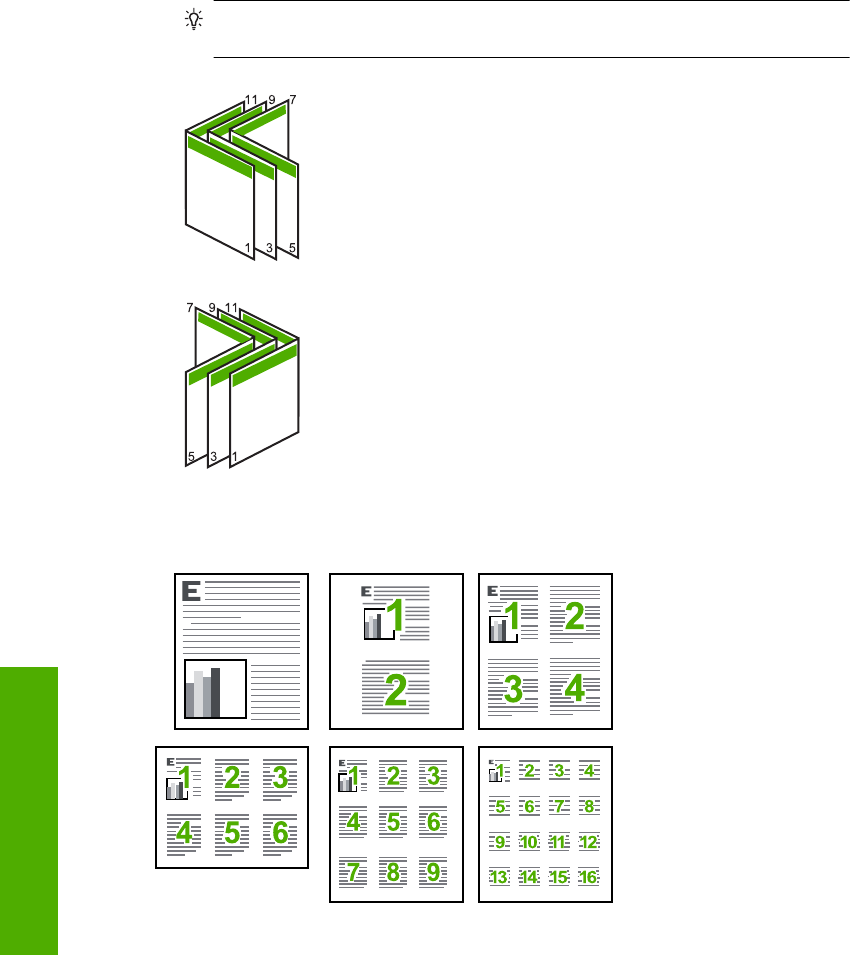
9. Wait until the product has stopped printing for several seconds before removing any
of the printed pages from the output tray.
If you remove the pages while the document is still printing, the pages might get out
of order.
10. Follow the instructions that appear on your screen for reloading the paper to print on
the second side, and then click Continue.
11. When the entire document has finished printing, fold the stack of paper in half, so that
the first page is on top, then staple the document along the crease.
TIP: For best results, use a saddle stapler, or a heavy-duty stapler with a long
reach to staple the booklet.
Figure 7-1 Left-edge binding for left-to-right languages
Figure 7-2 Right-edge binding for right-to-left languages
Print multiple pages on a single sheet
You can print up to 16 pages on a single sheet of paper.
Chapter 7
42 Print from your computer
Print