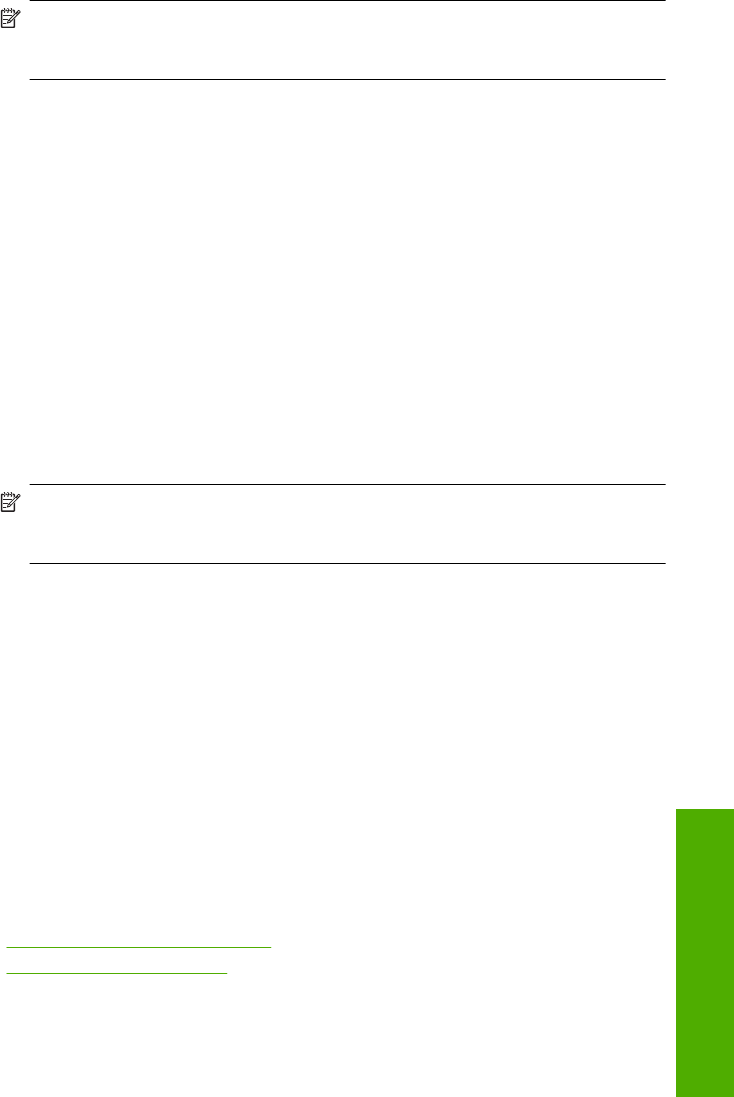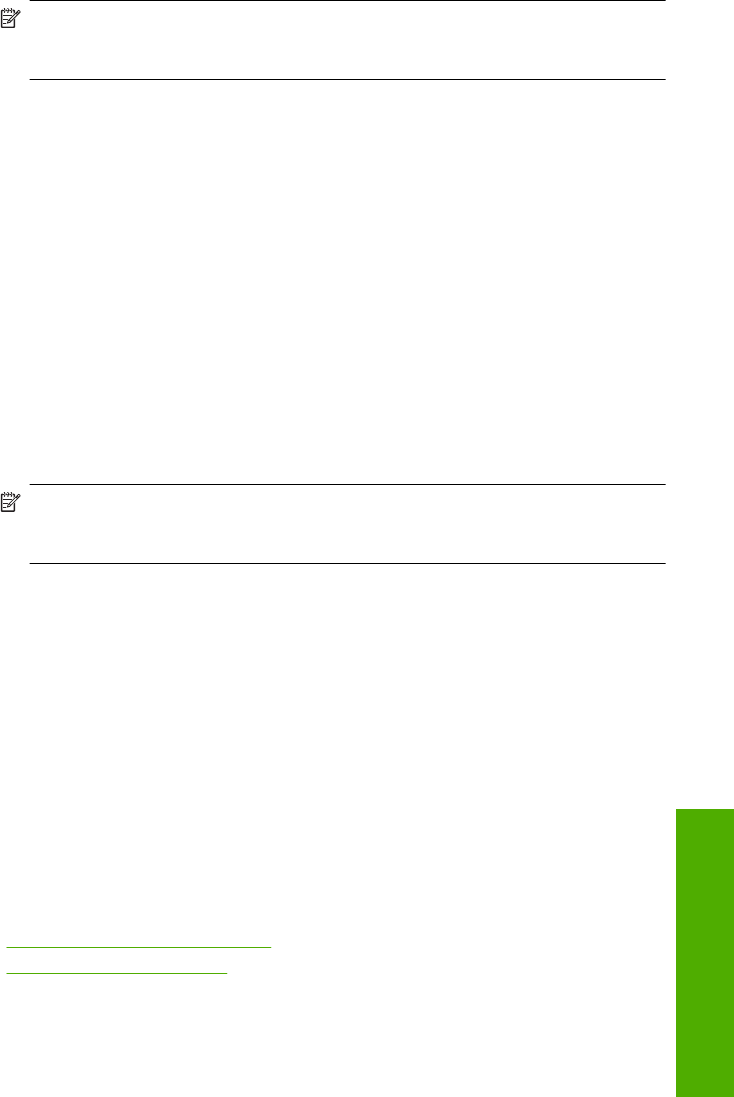
6. When prompted, ensure plain white letter or A4 paper is loaded in the input tray, then
press the button next to OK.
NOTE: If you have colored paper loaded in the input tray when you align the print
cartridges, the alignment will fail. Load unused plain white paper into the input
tray, and then try the alignment again.
The product prints a print cartridge alignment sheet.
7. Load the page print side down on the right front corner of the glass, and then press
the button next to OK to scan the page.
When the On button stops flashing, the alignment is complete and the page can be
removed. Recycle or discard the page.
Clean the print cartridges
Use this feature when the self-test report shows streaking, white lines through any of the
lines of color or when a color is muddy after installing a print cartridge for the first time.
Do not clean print cartridges unnecessarily, as this wastes ink and shortens the life of the
ink nozzles.
To clean the print cartridges from the HP Photosmart Software
1. Load letter, A4, or legal unused plain white paper into the input tray.
2. In the HP Solution Center, click Settings.
3. In the Print Settings area, click Printer Toolbox.
NOTE: You can also open the Printer Toolbox from the Print Properties dialog
box. In the Print Properties dialog box, click the Features tab, and then click
Printer Services.
The Printer Toolbox appears.
4. Click the Device Services tab.
5. Click Clean the Print Cartridges.
6. Follow the prompts until you are satisfied with the quality of the output, and then click
Done.
7. Follow the prompts until you are satisfied with the quality of the output, and then click
Done.
There are three stages of cleaning. Each stage lasts from one to two minutes, uses
one sheet of paper, and uses an increasing amount of ink. After each stage, review
the quality of the printed page. You should only initiate the next phase of cleaning if
the print quality is poor.
If print quality still seems poor after you clean the print cartridges, try cleaning the
print cartridge contacts before replacing the affected print cartridge.
Related topics
•“
Clean the print cartridge contacts” on page 80
•“
Replace the print cartridges” on page 71
Work with print cartridges 79
Maintain the HP All-in-One