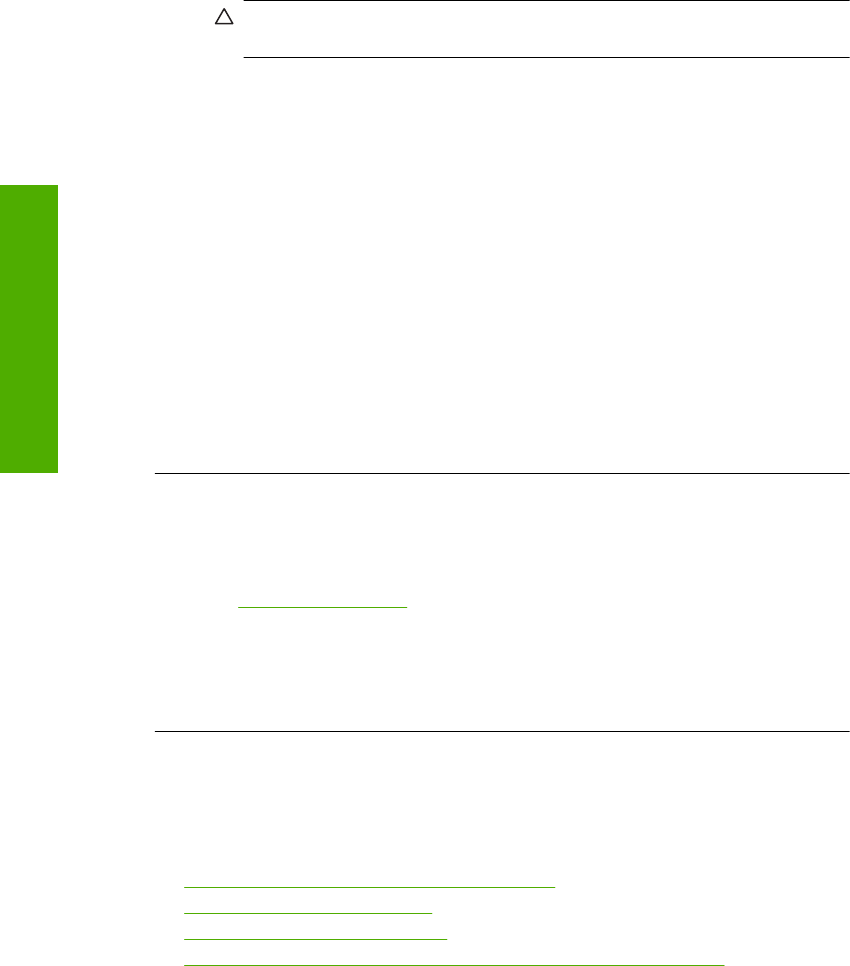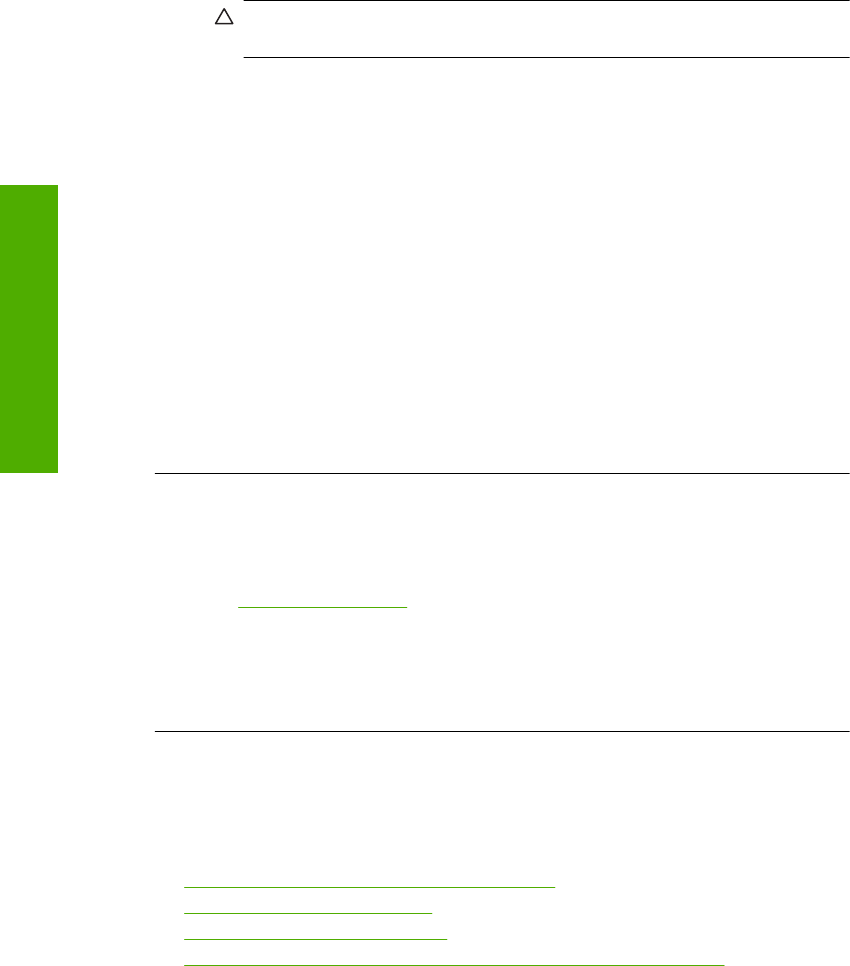
7. Follow the onscreen instructions and the instructions provided in the Setup Guide
that came with the product.
8. If you are still having trouble scanning, remove the following additional
applications from the Add/Remove Programs list, if they are present.
CAUTION: If the computer is manufactured by HP or Compaq, do not
remove any applications other than those listed below.
• HP Imaging device functions
• HP Document Viewer
• HP Photosmart Essential
• HP Image Zone
• HP Photo and imaging gallery
• HP Photosmart, Officejet, Deskjet, (with product name and software version
number)
• HP Software update
• HP Share to web
• HP Solution Center
•HP Director
• HP Memories Disk Greeting Card Creator 32
Cause: There might have been a problem when you originally installed the
HP Photosmart Software.
If this did not solve the issue, try the next solution.
Solution 6: Contact HP support for service
Solution: If you have completed all of the steps provided in the previous solutions
and are still having a problem, contact HP support for service.
Go to:
www.hp.com/support.
If prompted, choose your country/region, and then click Contact HP for technical
support.
Cause: You might need assistance to enable the product or software to function
properly.
Missing HP Photosmart Software
Try the following solutions to resolve the issue. Solutions are listed in order, with the most
likely solution first. If the first solution does not solve the problem, continue trying the
remaining solutions until the issue is resolved.
•
Solution 1: Install the HP Photosmart Software
•
Solution 2: Turn on the product
•
Solution 3: Turn on the computer
•
Solution 4: Check the connection from the product to your computer
Chapter 13
184 Troubleshooting
Troubleshooting