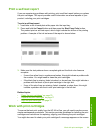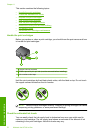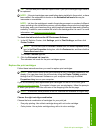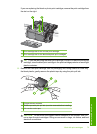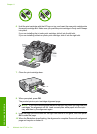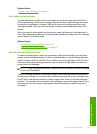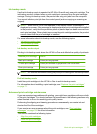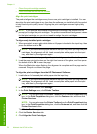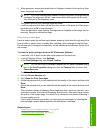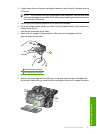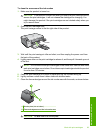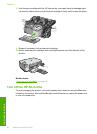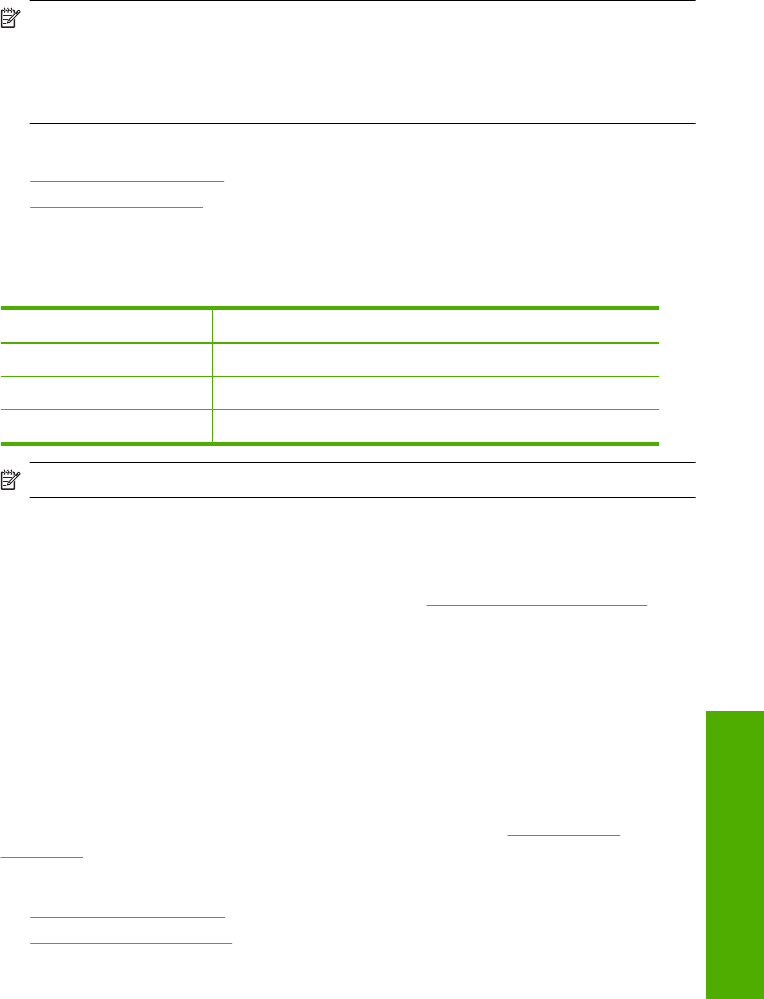
Ink-backup mode
Use the ink-backup mode to operate the HP All-in-One with only one print cartridge. The
ink-backup mode is initiated when a print cartridge is removed from the print cartridge
carriage. During ink-backup mode, the product can only print jobs from the computer.
You cannot initiate a print job from the control panel (such as copying or scanning an
original).
NOTE: When the HP All-in-One operates in ink-backup mode, a message is
displayed on screen. If the message is displayed and two print cartridges are installed
in the product, verify that the protective piece of plastic tape has been removed from
each print cartridge. When plastic tape covers the print cartridge contacts, the product
cannot detect that the print cartridge is installed.
For more information about ink-backup mode, see the following topics:
•
Ink-backup mode output
•
Exit ink-backup mode
Ink-backup mode output
Printing in ink-backup mode slows the HP All-in-One and affects the quality of printouts.
Installed print cartridge Result
Black print cartridge Colors print as grayscale.
Tri-color print cartridge Colors print but black is grayed and is not a true black.
Photo print cartridge Colors print as grayscale.
NOTE: HP does not recommend using the photo print cartridge for ink-backup mode.
Exit ink-backup mode
Install two print cartridges in the HP All-in-One to exit ink-backup mode.
For information about installing a print cartridge, see “
Replace the print cartridges”
on page 71.
Advanced print cartridge maintenance
If you are experiencing problems with printing, you might have a problem with one or both
of the print cartridges. You should perform the procedures in the following sections only
when directed to do so for resolving print quality issues.
Performing the aligning and cleaning procedures unnecessarily can waste ink and
shorten the life of the cartridges.
If you receive an error message about the print cartridges, see “
Print cartridge
messages” on page 199 for more information.
This section contains the following topics:
•
Align the print cartridges
•
Clean the print cartridges
Work with print cartridges 77
Maintain the HP All-in-One