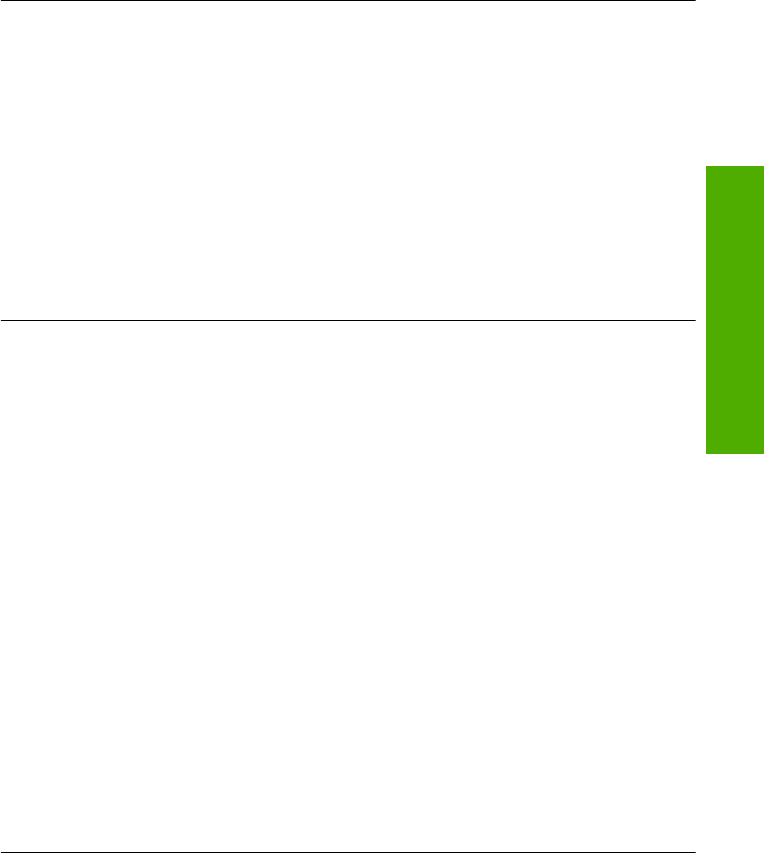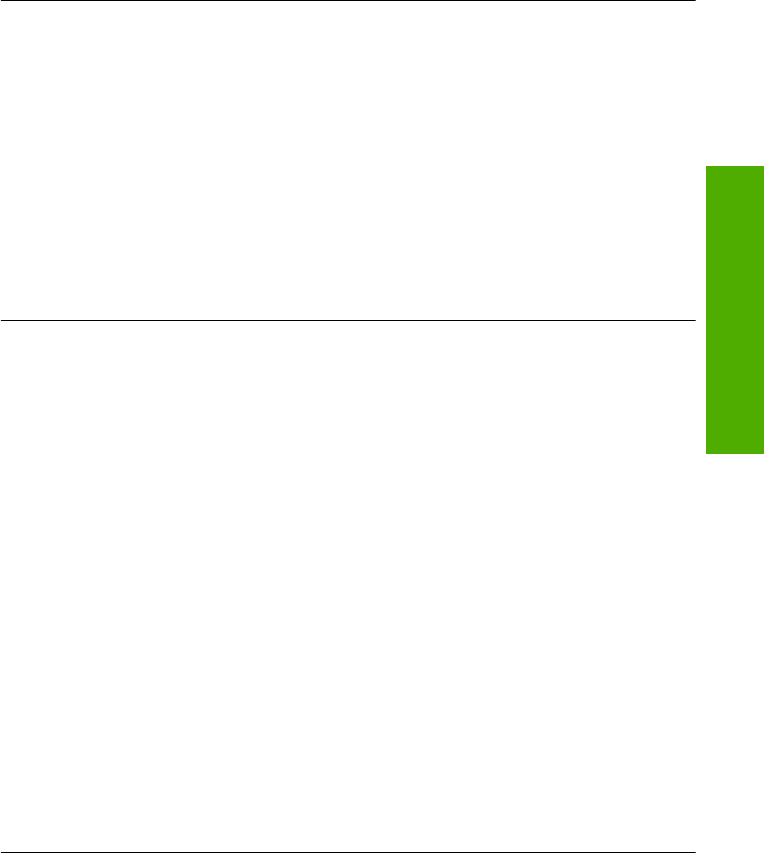
Cause: Communication problems between the product and the USB controller
caused this error to occur. This might be caused by an incomplete installation, a USB
cable longer than 3 meters (9.8 feet) in length, or a defective USB cable.
If this did not solve the issue, try the next solution.
Solution 3: Verify if the Digital Imaging Monitor is running
Solution: Verify that the Digital Imaging Monitor is running.
To check that the Digital Imaging Monitor is running
1. Look for the Digital Imaging Monitor icon in the system tray at the lower right
side of the screen, near the time.
2. If the Digital Imaging Monitor icon is not present, restart the computer.
3. After the computer restarts, try to scan again.
Cause: The Digital Imaging Monitor was not running.
If this did not solve the issue, try the next solution.
Solution 4: Check the status of the product in the HP Solution Center
Solution: Check the status of the product in the HP Solution Center.
To check the status of the product
1. On the Windows taskbar, click Start, Programs or All Programs, HP, HP
Solution Center.
2. Verify that the product is listed in the Select Device area or that the appropriate
tab is selected.
3. Click Status.
If the product is working properly, a message appears indicating your product is
ready.
4. If you receive a Disconnected error message, then check whether there is
another instance or another tab for the product with a copy number included, such
as HP Photosmart C4400 All-in-One series 2.
5. Select the second instance of the product and repeat steps 2 through 4.
6. Try to scan again.
Cause: There might have been two instances of the product connected to the
HP Solution Center.
If this did not solve the issue, try the next solution.
Errors 153
Troubleshooting