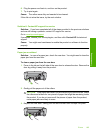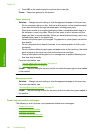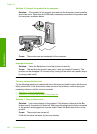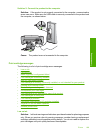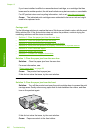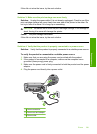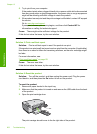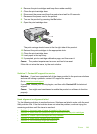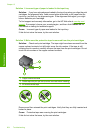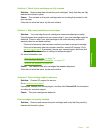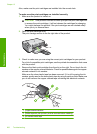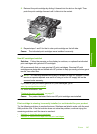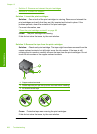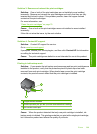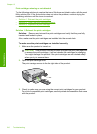4. Remove the print cartridges and keep them aside carefully.
5. Close the print cartridge door.
6. Disconnect the power cord from the product and wait for 60 seconds.
7. Reconnect the power cord to the product.
8. Turn on the product by pressing the On button.
9. Open the print cartridge door.
The print carriage should move to the far right side of the product.
10. Reinsert the print cartridges in the appropriate slots.
11. Close the print cartridge door.
12. Load paper in the input tray.
13. If prompted, print a cartridge calibration page, and then scan it.
Cause: The product experienced an error and had to be reset.
If this did not solve the issue, try the next solution.
Solution 7: Contact HP support for service
Solution: If you have completed all of the steps provided in the previous solutions
and are still having a problem, contact HP support for service.
Go to:
www.hp.com/support.
If prompted, choose your country/region, and then click Contact HP for technical
support.
Cause: You might need assistance to enable the product or software to function
properly.
Need alignment or alignment failed
Try the following solutions to resolve the issue. Solutions are listed in order, with the most
likely solution first. If the first solution does not solve the problem, continue trying the
remaining solutions until the issue is resolved.
•
Solution 1: Incorrect type of paper is loaded in the input tray
•
Solution 2: Make sure the protective tape is removed from the print cartridges
•
Solution 3: Check if print cartridges are fully inserted
•
Solution 4: Align newly installed print cartridges
•
Solution 5: Print cartridge might be defective
Errors 203
Troubleshooting