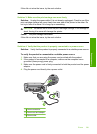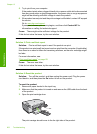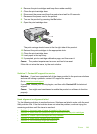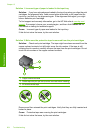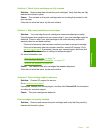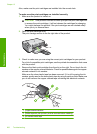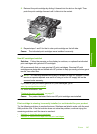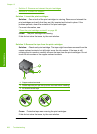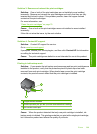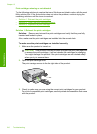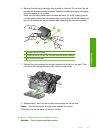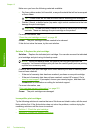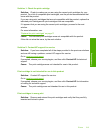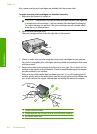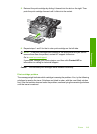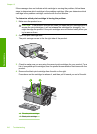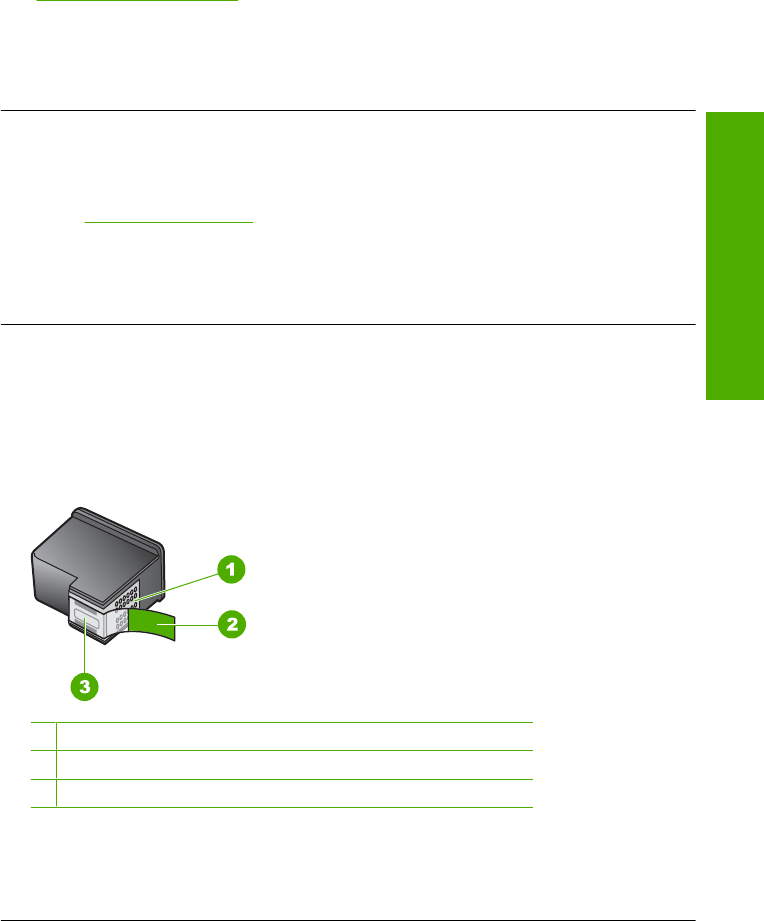
Solution 3: Remove and reinsert the print cartridges
Solution: One or both of the print cartridges are not installed or are installed
incorrectly. Remove and reinsert the print cartridges and verify that they are fully
inserted and locked in place. If the problem persists, clean the copper-colored
contacts of the print cartridges.
For more information, see:
“
Clean the print cartridges” on page 79
Cause: One or both of the print cartridges were not installed or were installed
incorrectly.
If this did not solve the issue, try the next solution.
Solution 4: Contact HP support
Solution: Contact HP support for service.
Go to:
www.hp.com/support.
If prompted, choose your country/region, and then click Contact HP for information
on calling for technical support.
Cause: The print cartridge was defective or not intended for use in this product.
Printing in ink-backup mode
Solution: If you receive the ink-backup mode message and two print cartridges are
installed in the product, verify that the protective piece of plastic tape has been
removed from each print cartridge. When plastic tape covers the print cartridge
contacts, the product cannot detect that the print cartridge is installed.
1 Copper-colored contacts
2 Plastic tape with pink pull tab (must be removed before installing)
3 Ink nozzles under tape
Cause: When the product detected that only one print cartridge is installed, ink-
backup mode is initiated. This printing mode lets you print with a single print cartridge,
but it slows the product and affects the quality of printouts.
Errors 209
Troubleshooting