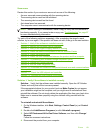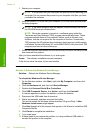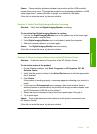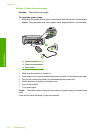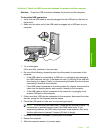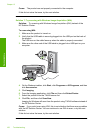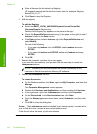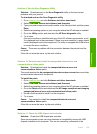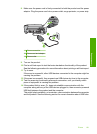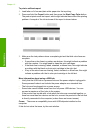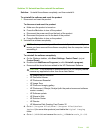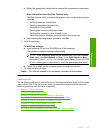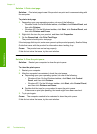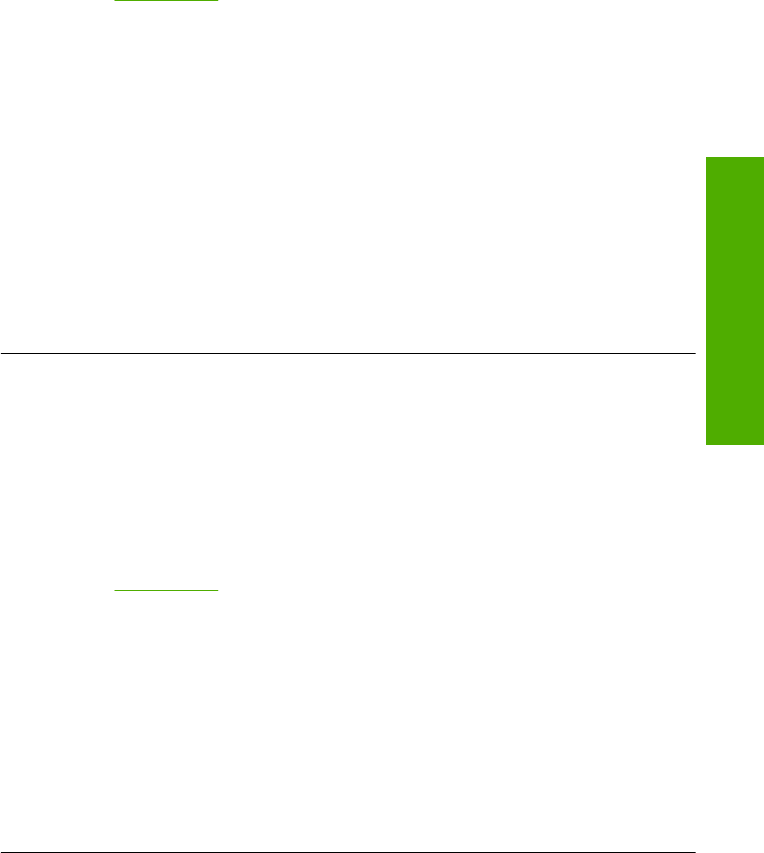
Solution 9: Run the Scan Diagnostic Utility
Solution: Download and run the Scan Diagnostic utility to find and correct
problems with your product.
To download and run the Scan Diagnostic utility
1. Go to:
www.hp.com and click Software and driver downloads.
2. Select Download drivers and software (and firmware).
3. Type your product name and model number in the field provided, and then press
Enter.
4. Select the operating system of your computer where the HP software is installed.
5. Go to the Utility section and download the HP Scan diagnostic utility.
6. Try to scan.
If an error condition is identified with any of the HP software components, a red
X is displayed next to the component. If there is no error condition, a green check
mark is displayed next to the component. The utility is equipped with a Fix button
to correct the error conditions.
Cause: There was a problem with the connection between the product and the
computer.
If this did not solve the issue, try the next solution.
Solution 10: Download and install the unexpected internal error and
communications failure patch
Solution: Download and instal the unexpected internal error and
communications failure patch.
This patch resolves the An unexpected internal error has occurred error and other
communication failures with the product.
To install the patch
1. Go to:
www.hp.com and click Software and driver downloads.
2. Select Download drivers and software (and firmware).
3. Select the operating system of your computer where the HP software is installed.
4. Go to the Patch section and download the HP Image zone/photo and imaging
unexpected internal error and communications failure patch.
5. Double-click the patch to install it on the computer.
6. Try to scan.
Cause: You needed to install the unexpected internal error and
communications failure patch.
If this did not solve the issue, try the next solution.
Solution 11: Check the USB chipset and controller
Solution: Check the USB chipset and controller.
Scan communication errors can occur because of compatibility issues with USB
chipsets installed on the computer. This can be caused by a mismatch in the
Errors 159
Troubleshooting