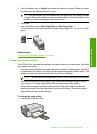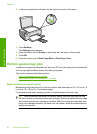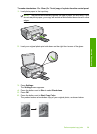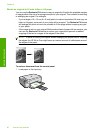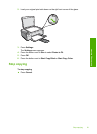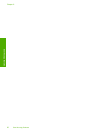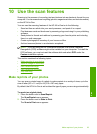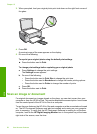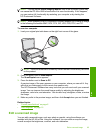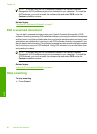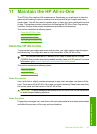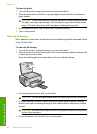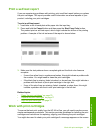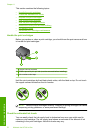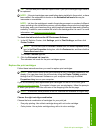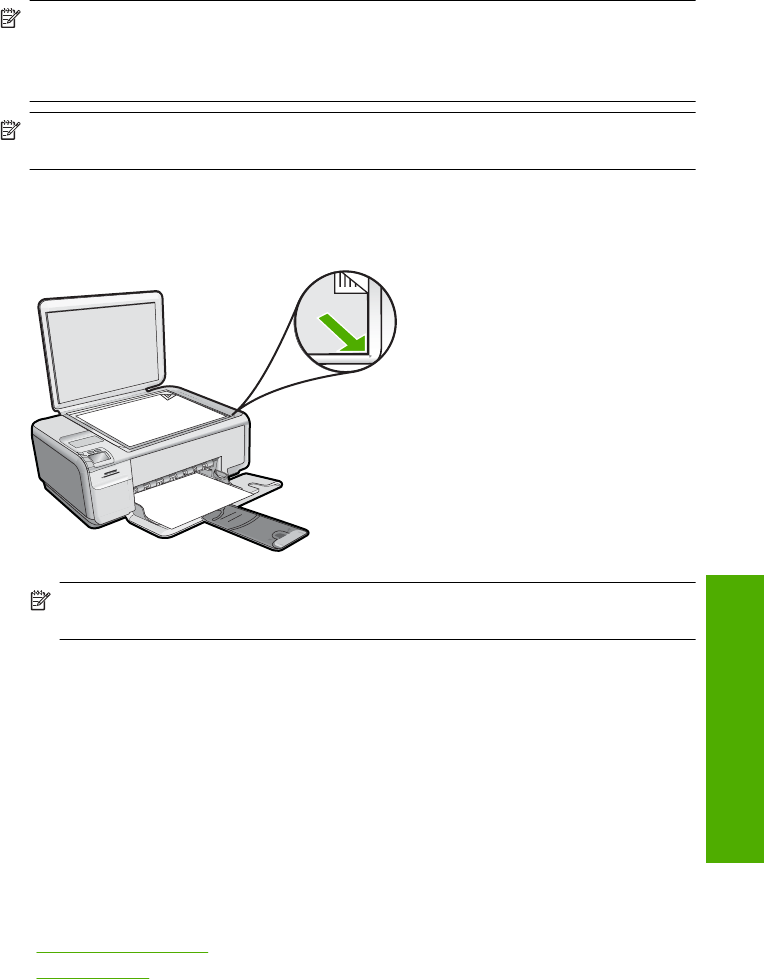
NOTE: Closing the HP Digital Imaging Monitor icon in the Windows system tray
can cause the HP All-in-One to lose some of its scan functionality. If this happens,
you can restore full functionality by restarting your computer or by starting the
HP Photosmart Software.
NOTE: When scanning, the HP Photosmart Software enables you to save an image
in the following file formats: BMP, DCX, FPX, GIF, JPG, PCD, PCX, and TIF.
To scan to a computer
1. Load your original print side down on the right front corner of the glass.
NOTE: Ensure that there are no memory cards inserted in the memory card slots
on the product.
2. Press the button next to Scan/Reprint.
The Scan/Reprint menu appears.
3. Press the button next to Scan to PC.
A preview image of the scan appears on your computer, where you can edit it. Any
edits that you make apply to the current scan session only.
The HP Photosmart Software has many tools that you can use to edit your scanned
image. You can improve the overall image quality by adjusting the brightness,
sharpness, color tone, and saturation. You can also crop, straighten, rotate, or resize
the image.
4. Make any edits to the preview image, and then click Accept when you are finished.
Related topics
•“
Control panel buttons” on page 6
•“
Load originals” on page 15
Edit a scanned image
You can edit a scanned image, such as a photo or graphic, using the software you
installed with the HP All-in-One. Using this software, you can rotate or crop the image,
as well as adjust the brightness, contrast, and color saturation.
Edit a scanned image 65
Scan