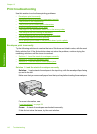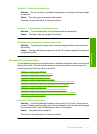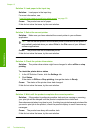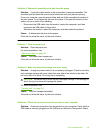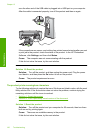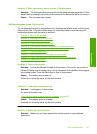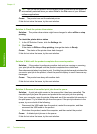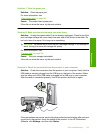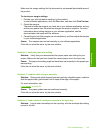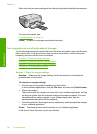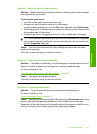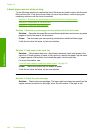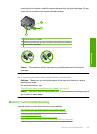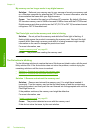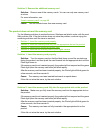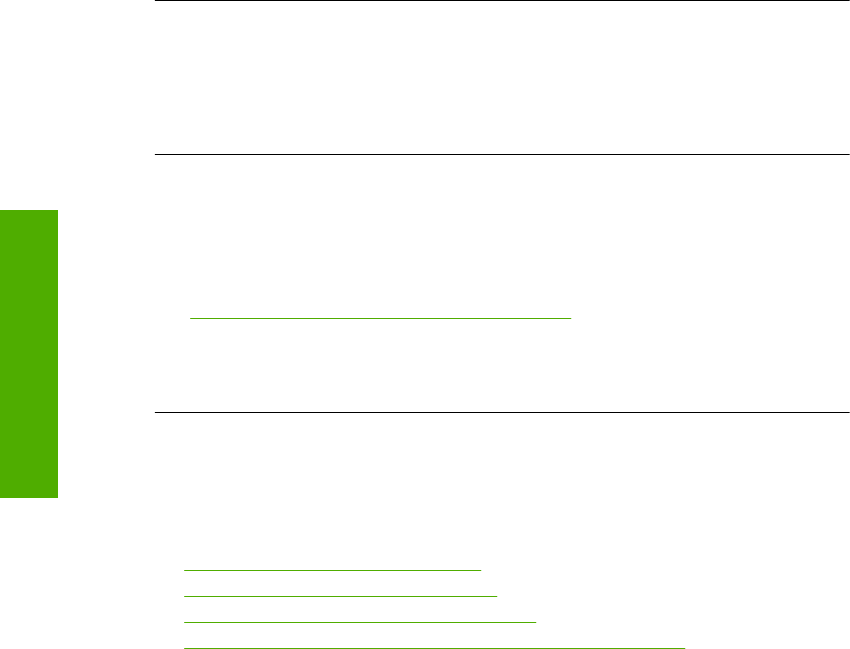
Cause: The computer was not communicating with the product.
If this did not solve the issue, try the next solution.
Solution 10: Reset the product
Solution: Turn off the product, and then unplug the power cord. Plug the power
cord back in, and then press the On button to turn on the product.
Cause: The product experienced an error.
The pages in my document came out in the wrong order
Solution: Print the document in reverse order. When the document finishes
printing, the pages will be in correct order.
For more information, see:
“
Print a multiple-page document in reverse order” on page 43
Cause: The print settings were set to print the first page of your document first.
Because of the way the paper feeds through the product, the first page will be print
side up at the bottom of the stack.
The margins are not printing as expected
Try the following solutions to resolve the issue. Solutions are listed in order, with the most
likely solution first. If the first solution does not solve the problem, continue trying the
remaining solutions until the issue is resolved.
•
Solution 1: Check the printer margins
•
Solution 2: Verify the paper size setting
•
Solution 3: Load the stack of paper correctly
•
Solution 4: Load a stack of envelopes correctly in the input tray
Solution 1: Check the printer margins
Solution: Check the printer margins.
Chapter 13
124 Troubleshooting
Troubleshooting