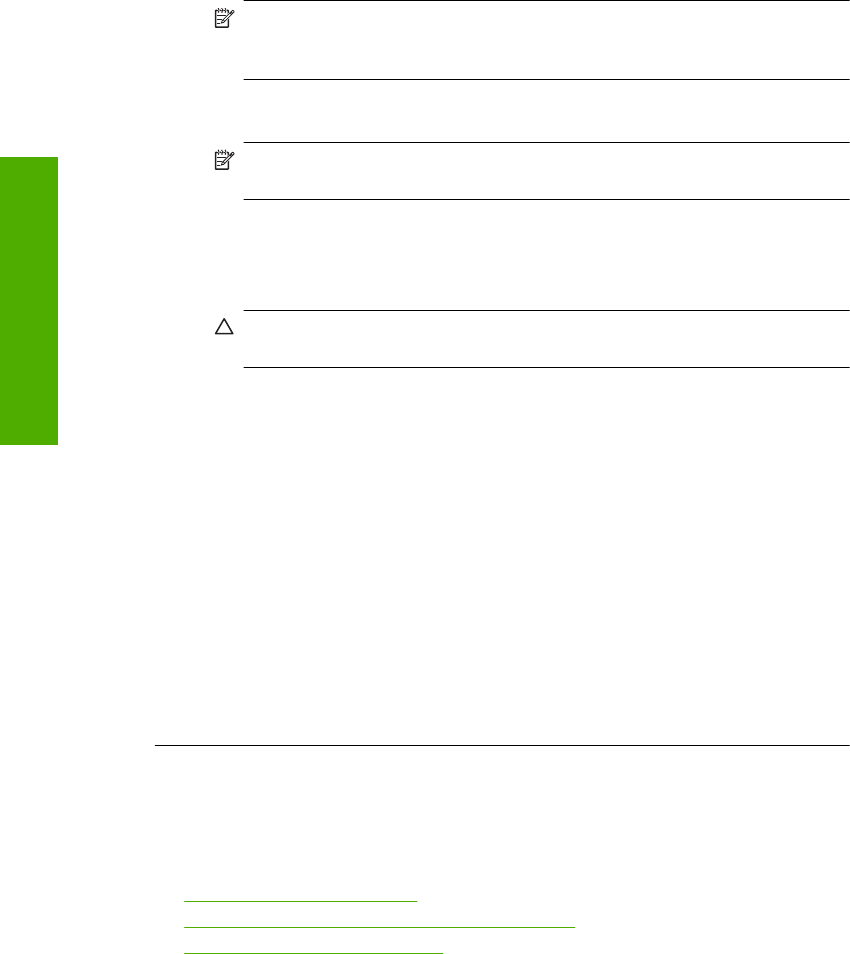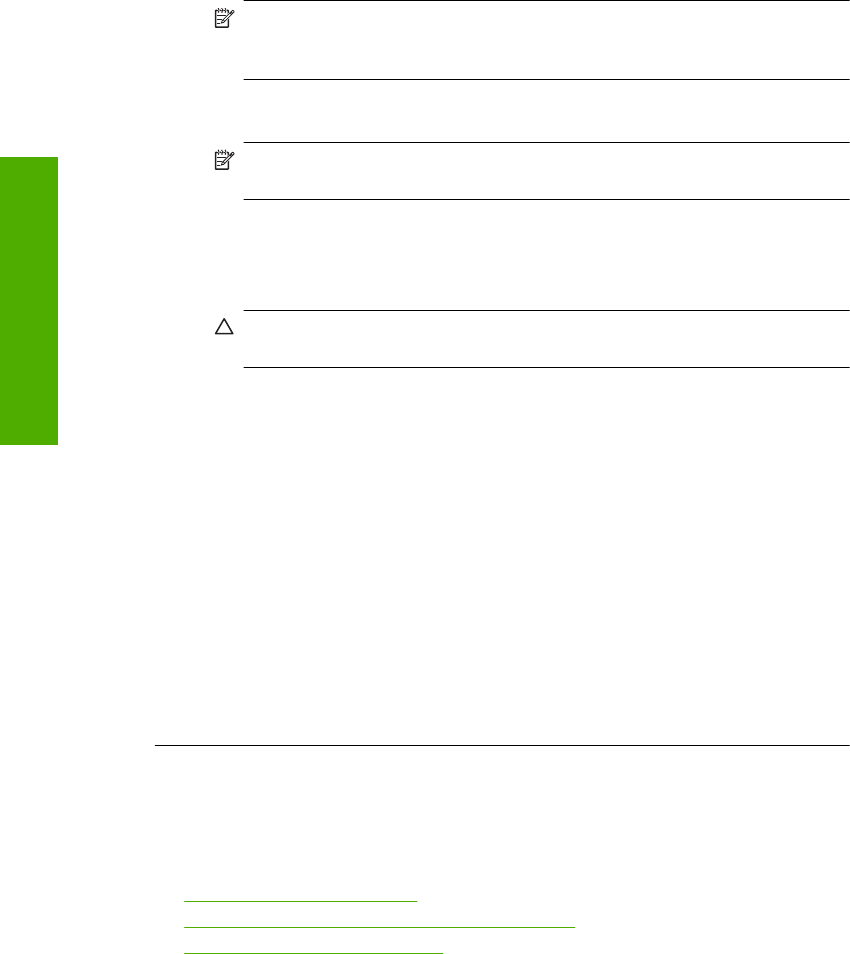
3. Remove all the items that are related to the HP scanning software.
A message appears on the computer to restart after removing some programs
from the Add/Remove Programs list.
4. Select Click here to restart later.
5. Disconnect the product from your computer and then restart your computer.
NOTE: It is important that you disconnect the product before restarting your
computer. Do not connect the product to your computer until after you have
reinstalled the software.
6. Insert the HP Photosmart CD-ROM into your computer’s CD-ROM drive and then
start the Setup program.
NOTE: If the Setup program does not appear, locate the setup.exe file on
the CD-ROM drive and double-click it.
7. Follow the onscreen instructions and the instructions provided in the Setup Guide
that came with the product.
8. If you are still having trouble scanning, remove the following additional
applications from the Add/Remove Programs list, if they are present.
CAUTION: If the computer is manufactured by HP or Compaq, do not
remove any applications other than those listed below.
• HP Imaging device functions
• HP Document Viewer
• HP Photosmart Essential
• HP Image Zone
• HP Photo and imaging gallery
• HP Photosmart, Officejet, Deskjet, (with product name and software version
number)
• HP Software update
• HP Share to web
• HP Solution Center
•HP Director
• HP Memories Disk Greeting Card Creator 32
Cause: There might have been a problem when you originally installed the
HP Photosmart Software.
Product was not found
Try the following solutions to resolve the issue. Solutions are listed in order, with the most
likely solution first. If the first solution does not solve the problem, continue trying the
remaining solutions until the issue is resolved.
•
Solution 1: Reset the product
•
Solution 2: Check the power cord and USB cable
•
Solution 3: Restart the computer
Chapter 13
174 Troubleshooting
Troubleshooting