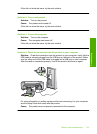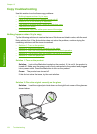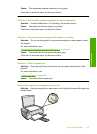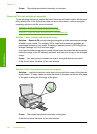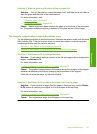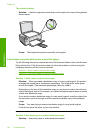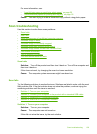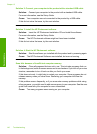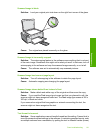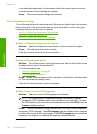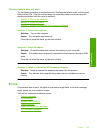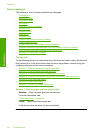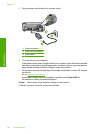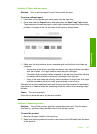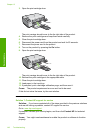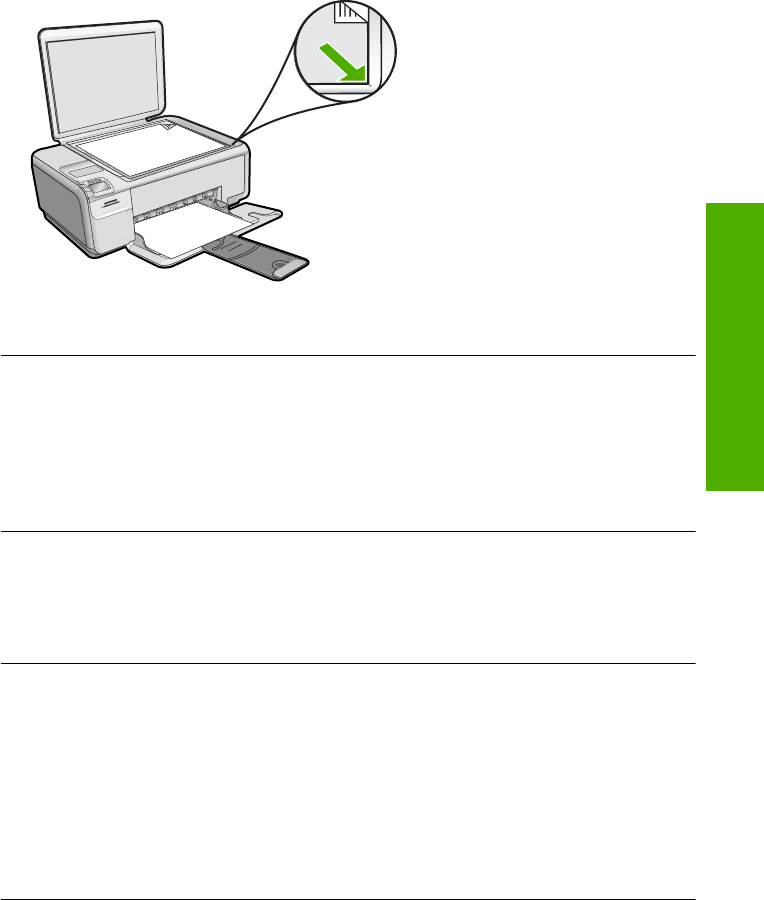
Scanned image is blank
Solution: Load your original print side down on the right front corner of the glass.
Cause: The original was placed incorrectly on the glass.
Scanned image is incorrectly cropped
Solution: The autocropping feature in the software crops anything that is not part
of the main image. Sometimes this might not be what you want. In that case, turn off
autocropping in the software and crop the scanned image manually, or not at all.
Cause: The software was set to automatically crop scanned pictures.
Scanned image has incorrect page layout
Solution: Turn off autocropping in the software to retain the page layout.
Cause: Automatic cropping was changing the page layout.
Scanned image shows dotted lines instead of text
Solution: Make a black-and-white copy of the original and then scan the copy.
Cause: If you used the Text image type to scan text that you planned to edit, the
scanner might not have recognized color text. The Text image type scans at 300 x
300 dpi, in black and white.
If you scanned an original that has graphics or artwork surrounding the text, the
scanner might not have recognized the text.
Text format is incorrect
Solution: Some applications cannot handle framed text formatting. Framed text is
one of the scan document settings in the software. It maintains complex layouts, such
as multiple columns from a newsletter, by putting the text in different frames (boxes)
Scan troubleshooting 141
Troubleshooting