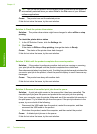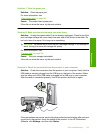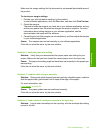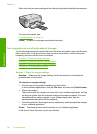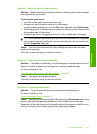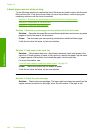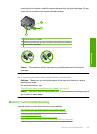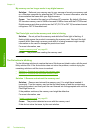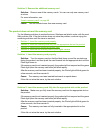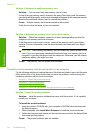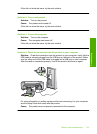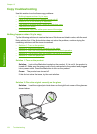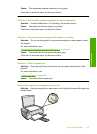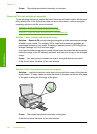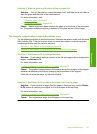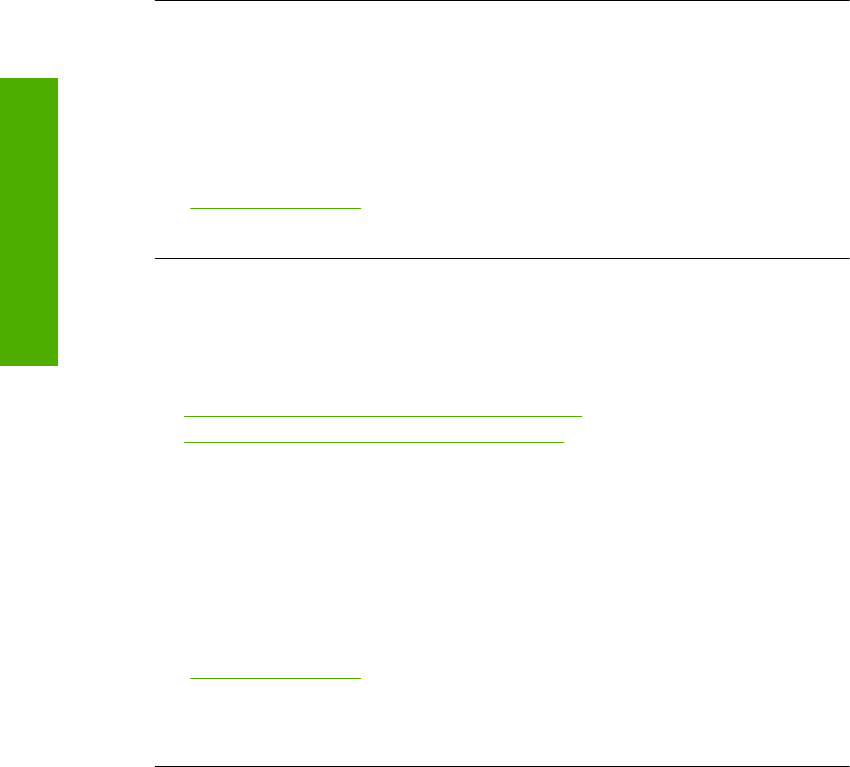
My memory card no longer works in my digital camera
Solution: Reformat your memory card in your camera or format your memory card
on a Windows computer by selecting the FAT format. For more information, see the
documentation that came with your digital camera.
Cause: You formatted the card on a Windows XP computer. By default, Windows
XP formats a memory card of 8 MB or less and 64 MB or more with the FAT32 format.
Digital cameras and other products use the FAT (FAT16 or FAT12) format and cannot
recognize a FAT32 formatted card.
The Photo light next to the memory card slots is blinking
Solution: Do not pull out the memory card while the Photo light is flashing. A
flashing light means the product is accessing the memory card. Wait until the light
remains solid. Removing a memory card while it is being accessed might corrupt
information on the card or damage the product and card.
For more information, see:
“
Insert a memory card” on page 49
Cause: The product was reading the memory card.
The On button is blinking
Try the following solutions to resolve the issue. Solutions are listed in order, with the most
likely solution first. If the first solution does not solve the problem, continue trying the
remaining solutions until the issue is resolved.
•
Solution 1: Remove and reinsert the memory card
•
Solution 2: Remove the additional memory card
Solution 1: Remove and reinsert the memory card
Solution: Remove and reinsert the memory card. You might have inserted it
incorrectly. Turn the memory card so that the label faces up and the contacts are
facing the product, and then push the card forward into the appropriate slot until the
Photo light turns on.
If the problem continues, the memory card might be defective.
For more information, see:
“
Insert a memory card” on page 49
Cause: The product detected an error with the memory card.
If this did not solve the issue, try the next solution.
Chapter 13
130 Troubleshooting
Troubleshooting