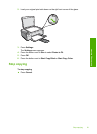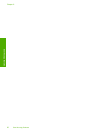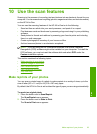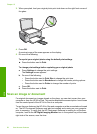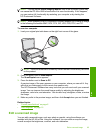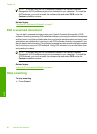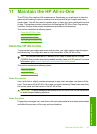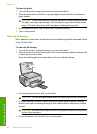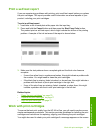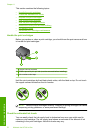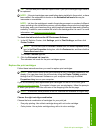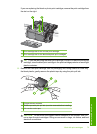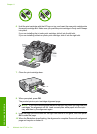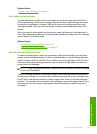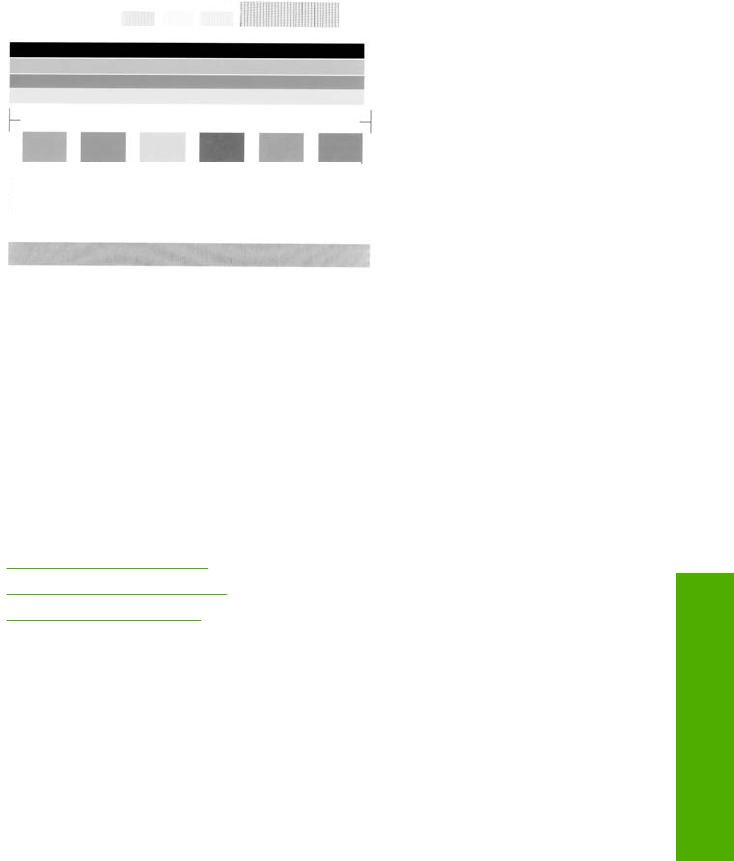
Print a self-test report
If you are experiencing problems with printing, print a self-test report before you replace
the print cartridges. This report provides useful information on several aspects of your
product, including your print cartridges.
To print a self-test report
1. Load letter or A4 unused plain white paper into the input tray.
2. Press and hold the Cancel button and then press the Start Copy Color button.
The product prints a self-test report, which might indicate the source of the printing
problem. A sample of the ink test area of the report is shown below.
3. Make sure the test patterns show a complete grid and the thick color lines are
complete.
• If more than a few lines in a pattern are broken, this might indicate a problem with
the nozzles. You might need to clean the print cartridges.
• If the black line is missing, faded, streaked, or shows lines, this might indicate a
problem with the black or photo print cartridge in the right slot.
• If any of the color lines are missing, faded, streaked, or show lines, this might
indicate a problem with the tri-color print cartridge in the left slot.
Related topics
•“
Clean the print cartridges” on page 79
•“
Replace the print cartridges” on page 71
•“
Align the print cartridges” on page 78
Work with print cartridges
To ensure the best print quality from the HP All-in-One, you will need to perform some
simple maintenance procedures. This section provides guidelines for handling the print
cartridges and instructions for replacing, aligning, and cleaning the print cartridges.
You might also need to check your print cartridges if a message appears on the screen.
Work with print cartridges 69
Maintain the HP All-in-One