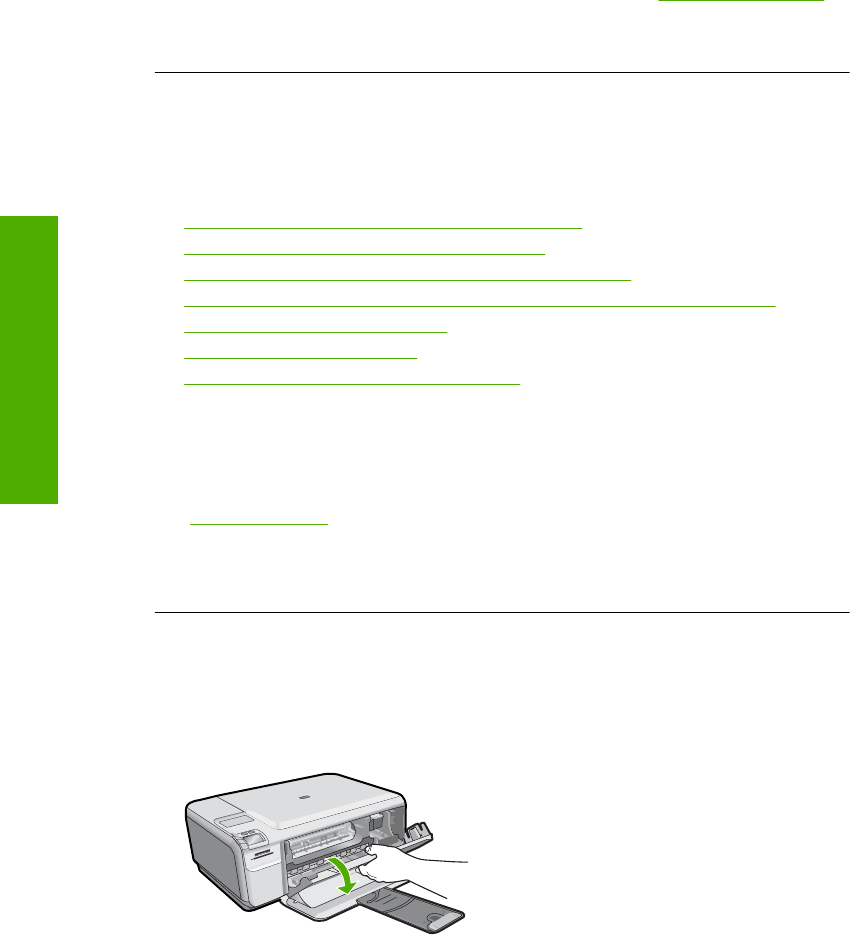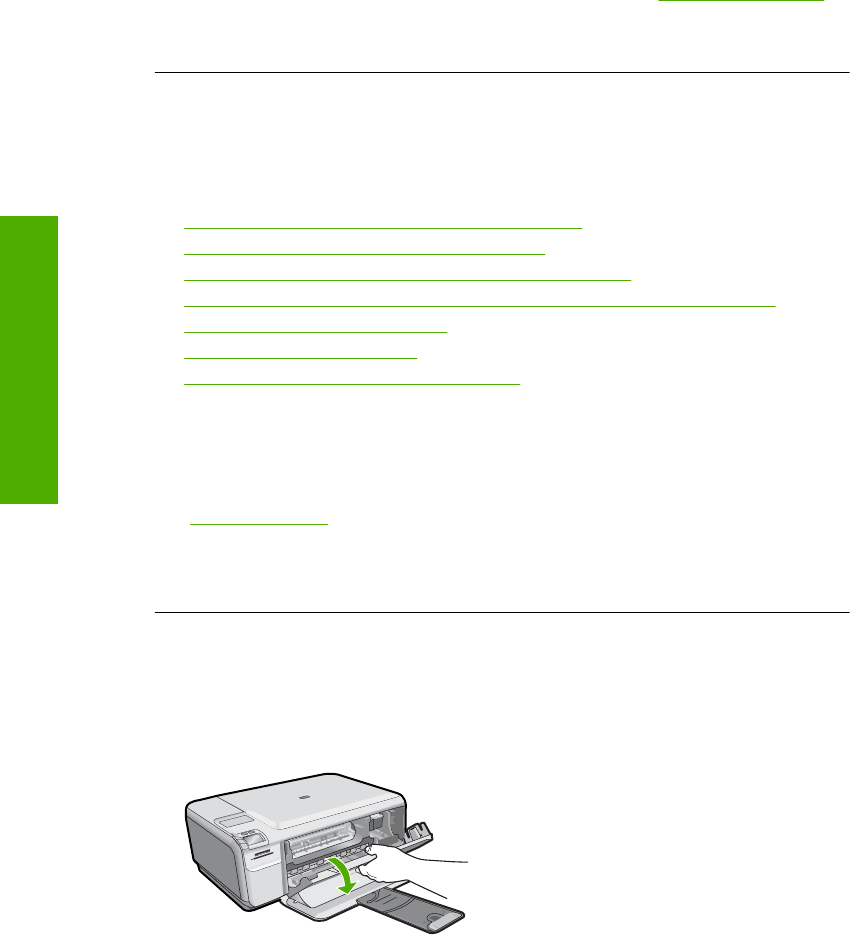
If you have installed a refilled or remanufactured cartridge, or a cartridge that has
been used in another product, the ink level indicator may be inaccurate or unavailable.
For HP product return and recycling information, visit us at:
www.hp.com/recycle.
Cause: The indicated print cartridges were estimated to be low on ink and might
need to be replaced soon.
Carriage stall
Try the following solutions to resolve the issue. Solutions are listed in order, with the most
likely solution first. If the first solution does not solve the problem, continue trying the
remaining solutions until the issue is resolved.
•
Solution 1: Clear the paper jam from the rear door
•
Solution 2: Clear the paper jam from the front
•
Solution 3: Make sure the print carriage can move freely
•
Solution 4: Verify that the product is properly connected to a power source
•
Solution 5: Print a self-test report
•
Solution 6: Reset the product
•
Solution 7: Contact HP support for service
Solution 1: Clear the paper jam from the rear door
Solution: Clear the paper jam from the rear door.
For more information, see:
“
Clear paper jams” on page 98
Cause: The product had a paper jam.
If this did not solve the issue, try the next solution.
Solution 2: Clear the paper jam from the front
Solution: Turn off the product and open the print cartridge door to access the print
carriage area. Gently remove any paper that is stuck between the rollers, and then
turn on the product again.
If this did not solve the issue, try the next solution.
Cause: Paper was stuck in the front rollers.
Chapter 13
200 Troubleshooting
Troubleshooting