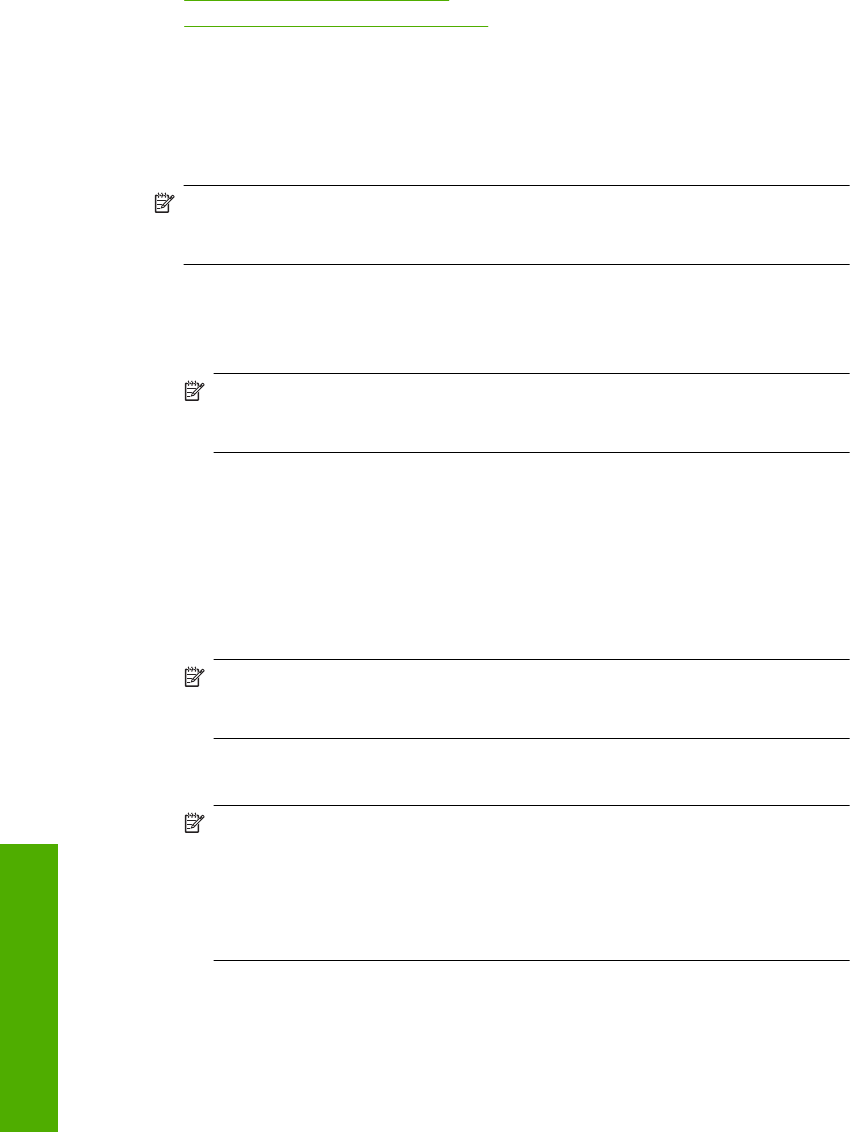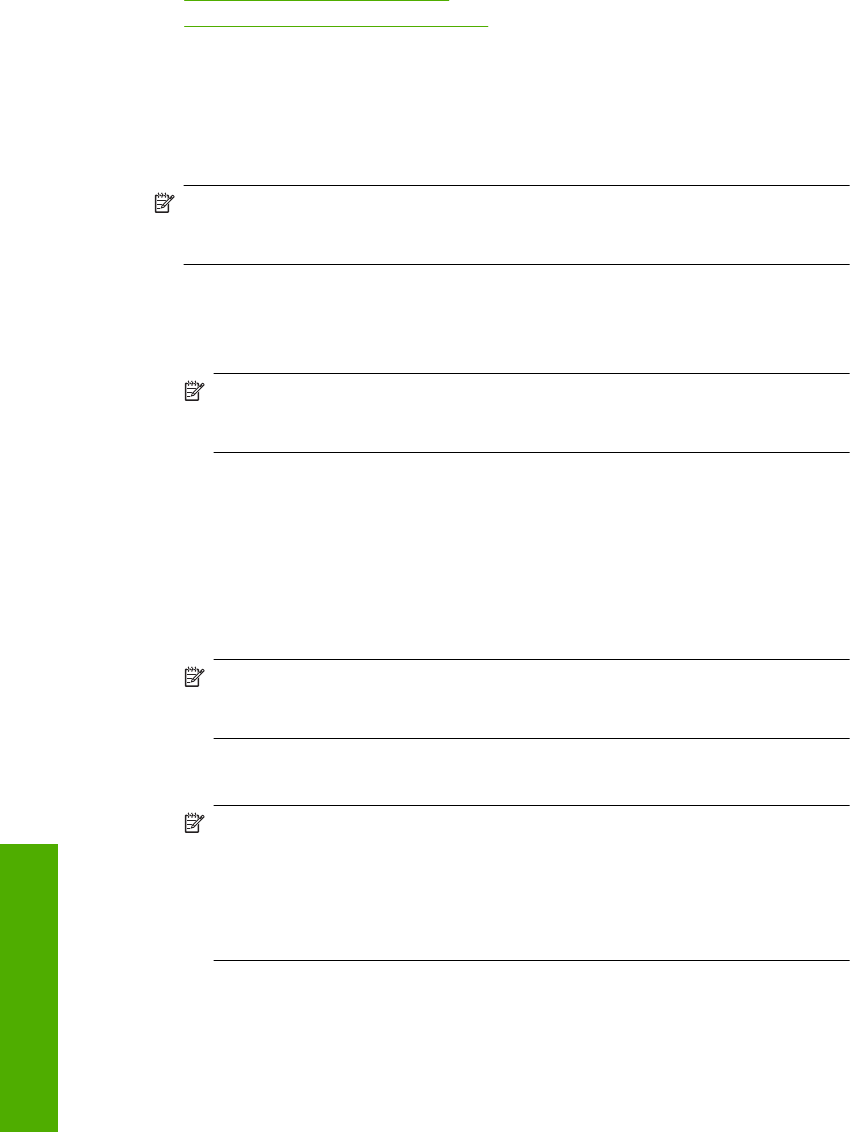
• Clean the print cartridge contacts
•
Clean the area around the ink nozzles
Align the print cartridges
The product aligns the cartridges every time a new print cartridge is installed. You can
also align the print cartridges at any time from the software you installed with the product
to help resolve print quality issues. Aligning the print cartridges ensures high-quality
output.
NOTE: If you remove and reinstall the same print cartridge, the product will not
prompt you to align the print cartridges. The product remembers the alignment values
for that print cartridge, so you do not need to realign the print cartridges.
To align newly installed print cartridges
1. When prompted, ensure plain white letter or A4 paper is loaded in the input tray, then
press the button next to OK.
NOTE: If you have colored paper loaded in the input tray when you align the print
cartridges, the alignment will fail. Load unused plain white paper into the input
tray, and then try the alignment again.
The product prints a test page, aligns the print cartridges, and calibrates the printer.
2. Load the page print side down on the right front corner of the glass, and then press
the button next to OK to scan the page.
When the On button stops flashing, the alignment is complete and the page can be
removed. Recycle or discard the page.
To align the print cartridges from the HP Photosmart Software
1. Load letter or A4 unused plain white paper into the input tray.
NOTE: If you have colored paper loaded in the input tray when you align the print
cartridges, the alignment will fail. Load unused plain white paper into the input
tray, and then try the alignment again.
2. In the HP Solution Center, click Settings.
3. In the Print Settings area, click Printer Toolbox.
NOTE: You can also open the Printer Toolbox from the Print Properties dialog
box. In the Print Properties dialog box, click the Features tab, and then click
Printer Services.
NOTE: You can also open the Printer Toolbox from the Print Properties dialog
box. In the Print Properties dialog box, click the Features tab, and then click the
Printer Services button.
The Printer Toolbox appears.
4. Click the Device Services tab.
5. Click Align the Print Cartridges.
Chapter 11
78 Maintain the HP All-in-One
Maintain the HP All-in-One