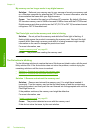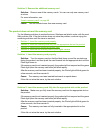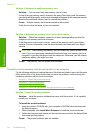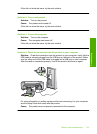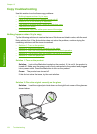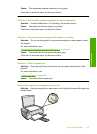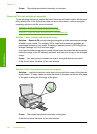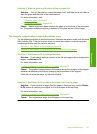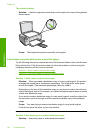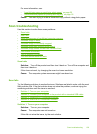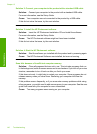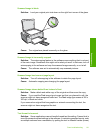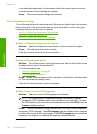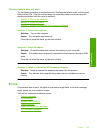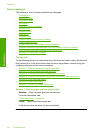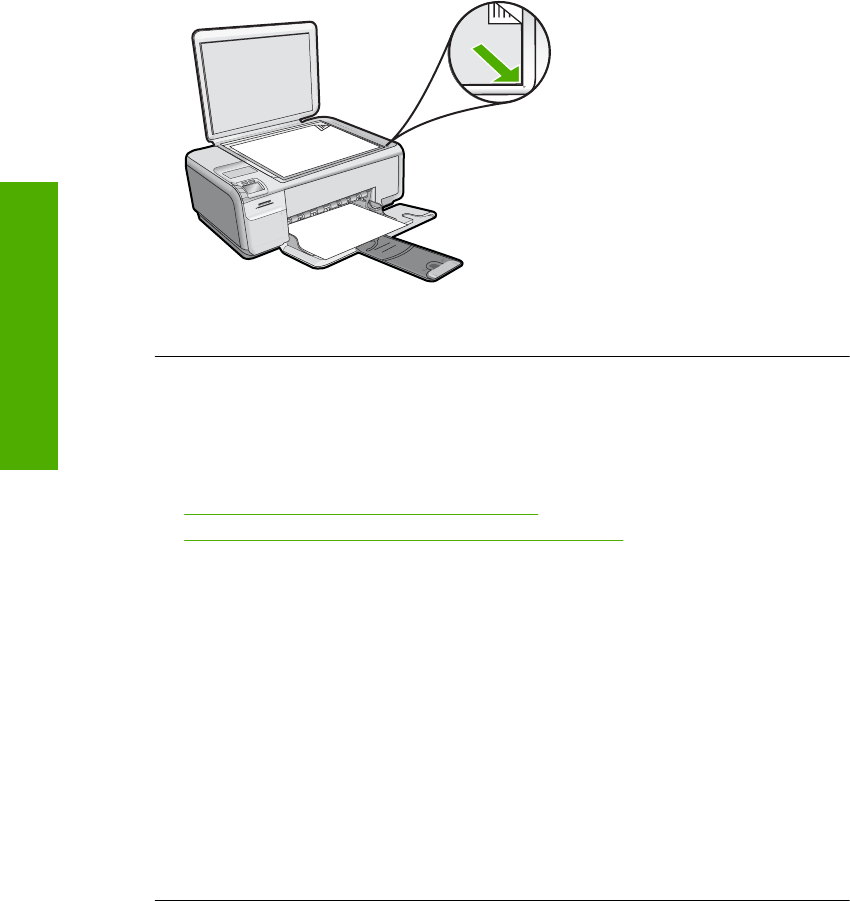
The printout is blank
Solution: Load the original print side down on the right front corner of the glass as
shown below.
Cause: The original was placed incorrectly on the glass.
A borderless copy has white space around the edges
Try the following solutions to resolve the issue. Solutions are listed in order, with the most
likely solution first. If the first solution does not solve the problem, continue trying the
remaining solutions until the issue is resolved.
•
Solution 1: Scan, resize, and print the image
•
Solution 2: Use photo paper to make borderless copies
Solution 1: Scan, resize, and print the image
Solution: When you make a borderless copy of a very small original, the product
enlarges the original up to a maximum percentage. This might leave white space
around the edges. (The maximum percentage varies by model.)
Depending on the size of the borderless copy you are trying to make, the minimum
size of the original varies. For example, you cannot enlarge a passport photo to create
a letter-size borderless copy.
If you want to make a borderless copy of a very small original, scan the original into
the computer, resize the image, and then print a borderless copy of the enlarged
image.
Cause: You were trying to make a borderless copy of a very small original.
If this did not solve the issue, try the next solution.
Solution 2: Use photo paper to make borderless copies
Solution: Use photo paper to make borderless copies.
Chapter 13
138 Troubleshooting
Troubleshooting