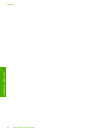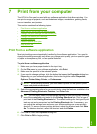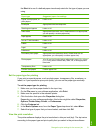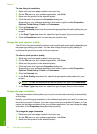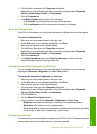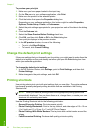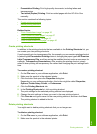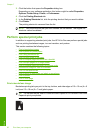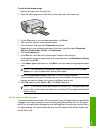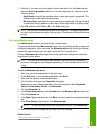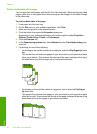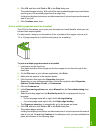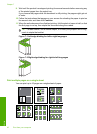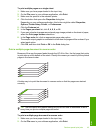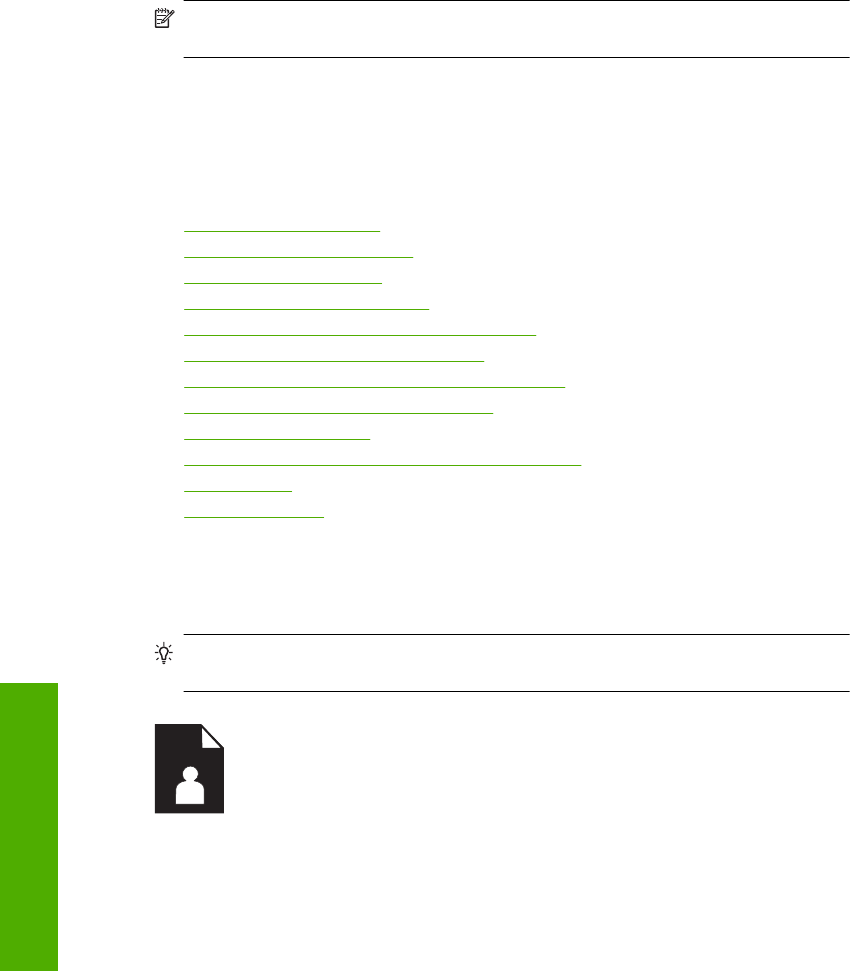
3. Click the button that opens the Properties dialog box.
Depending on your software application, this button might be called Properties,
Options, Printer Setup, Printer, or Preferences.
4. Click the Printing Shortcuts tab.
5. In the Printing Shortcuts list, click the printing shortcut that you want to delete.
6. Click Delete.
The printing shortcut is removed from the list.
NOTE: Only the shortcuts that you have created can be deleted. The original HP
shortcuts cannot be deleted.
Perform special print jobs
In addition to supporting standard print jobs, the HP All-in-One can perform special jobs
such as printing borderless images, iron-on transfers, and posters.
This section contains the following topics:
•
Print a borderless image
•
Print a photo on photo paper
•
Print using Maximum dpi
•
Print on both sides of the page
•
Print a multiple-page document as a booklet
•
Print multiple pages on a single sheet
•
Print a multiple-page document in reverse order
•
Reverse an image for iron-on transfers
•
Print on transparencies
•
Print a group of addresses on labels or envelopes
•
Print a poster
•
Print a Web page
Print a borderless image
Borderless printing lets you print to the top, bottom, and side edges of 10 x 15 cm (4 x 6
inch) and 13 x 18 cm (5 x 7 inch) photo paper.
TIP: For the best results, use HP Premium Photo Papers or HP Premium Plus Photo
Papers to print your photos.
Chapter 7
36 Print from your computer
Print