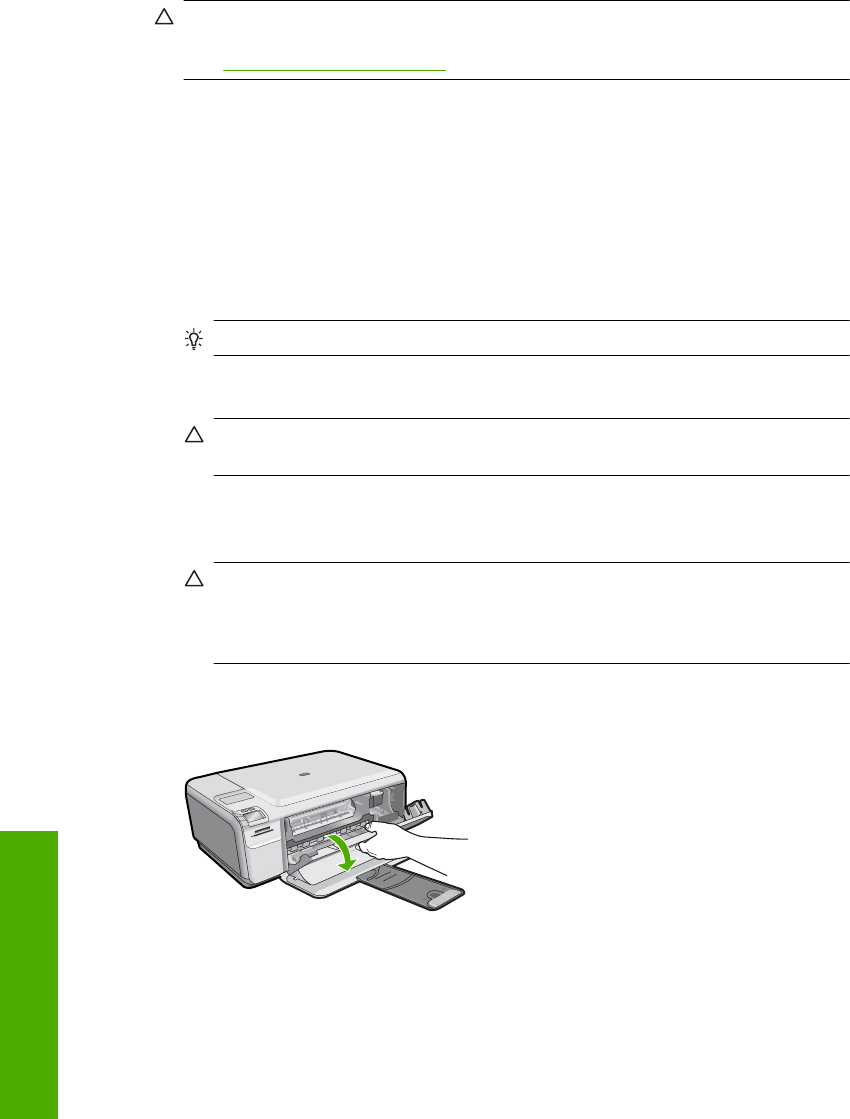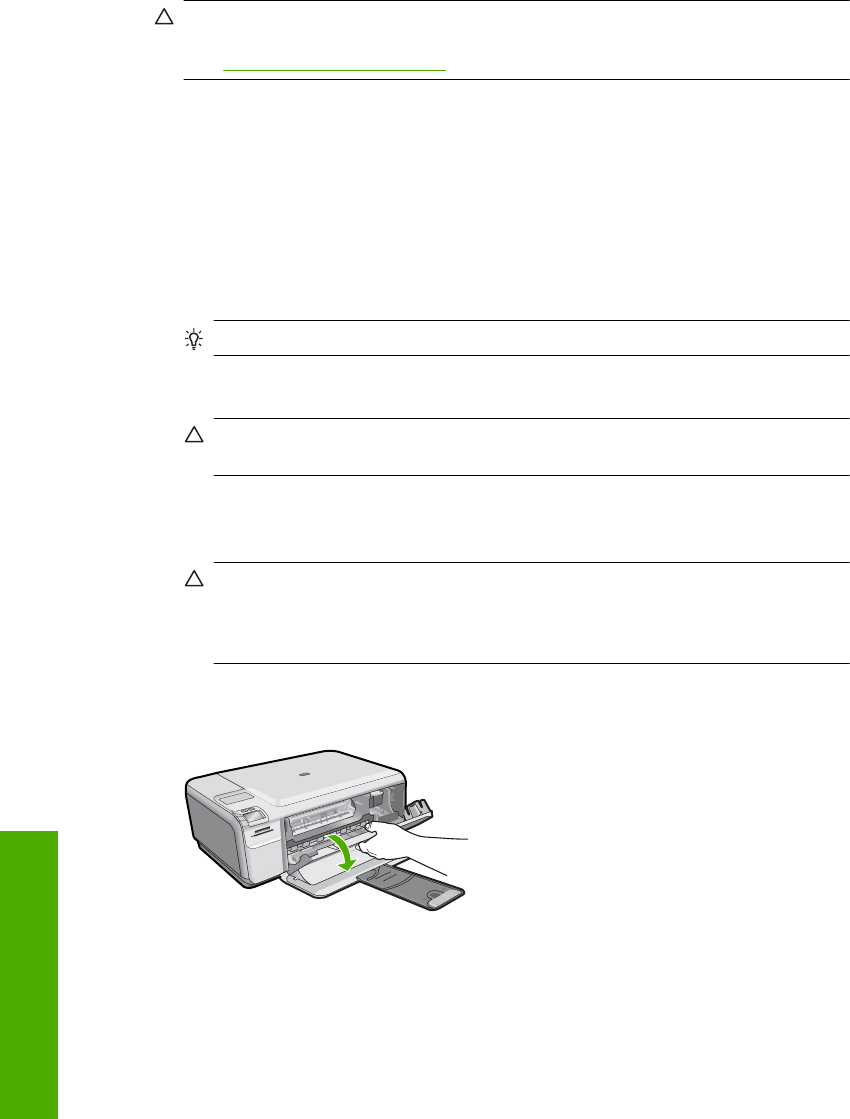
Clean the print cartridge contacts
CAUTION: Do not clean the print cartridge contacts unless you are having a problem
with print quality and other measures have not been successful. For more information,
see “
Print quality troubleshooting” on page 99.
Clean the print cartridge contacts if you get repeated messages on your computer screen
prompting you to check a print cartridge after you already have cleaned or aligned the
print cartridges.
Before cleaning the print cartridge contacts, remove the print cartridge and verify that
nothing is covering the print cartridge contacts, then reinstall the print cartridge. If you
continue to get messages to check the print cartridges, clean the print cartridge contacts.
Make sure you have the following materials available:
• Dry foam rubber swabs, lint-free cloth, or any soft material that will not come apart or
leave fibers.
TIP: Coffee filters are lint-free and work well for cleaning print cartridges.
• Distilled, filtered, or bottled water (tap water might contain contaminants that can
damage the print cartridges).
CAUTION: Do not use platen cleaners or alcohol to clean the print cartridge
contacts. These can damage the print cartridge or the product.
To clean the print cartridge contacts
1. Make sure the product is turned on.
CAUTION: If the product is turned off when you open the print cartridge door to
access the print cartridges, it will not release the cartridges for changing. You
might damage the product if the print cartridges are not docked safely when you
try to remove them.
2. Open the print cartridge door.
The print carriage moves to the far right side of the product.
3. Wait until the print carriage is idle and silent, and then unplug the power cord from
the back of the product.
Chapter 11
80 Maintain the HP All-in-One
Maintain the HP All-in-One