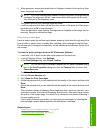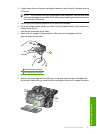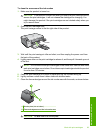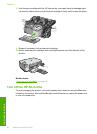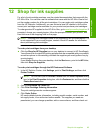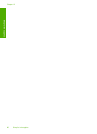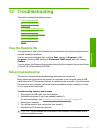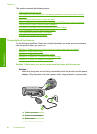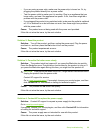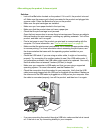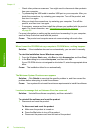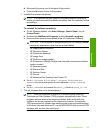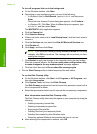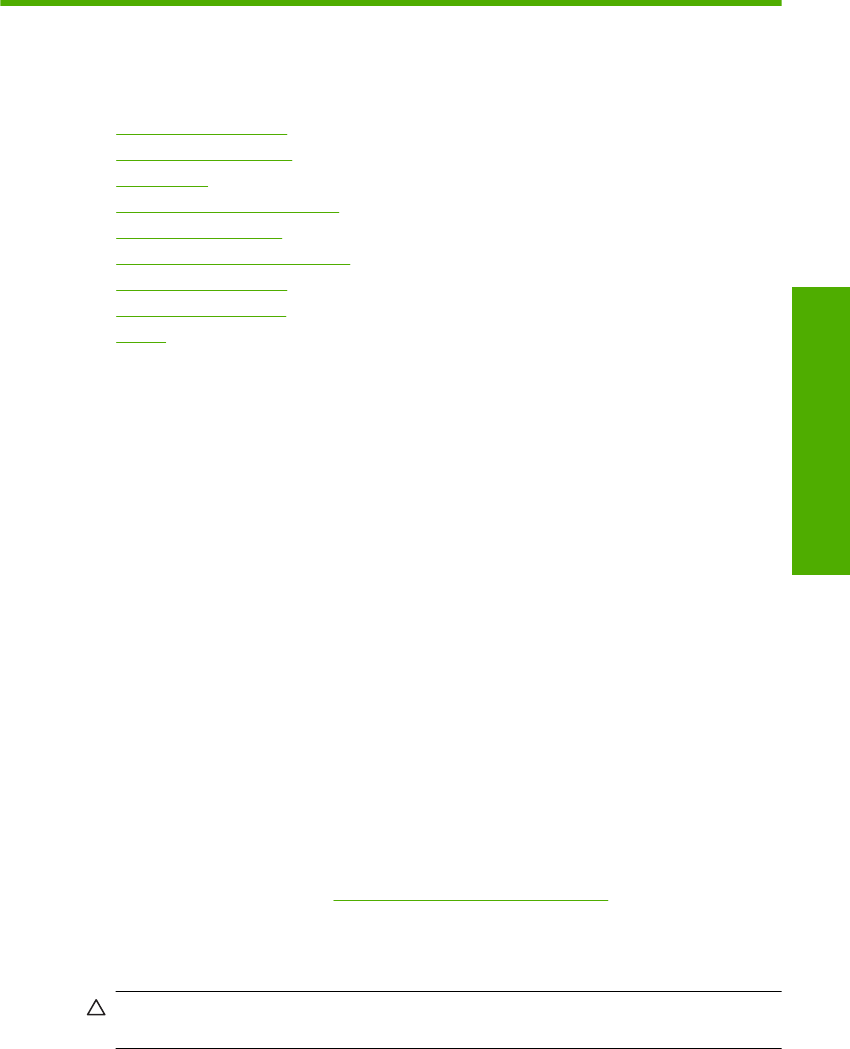
13 Troubleshooting
This section contains the following topics:
•
View the Readme file
•
Setup troubleshooting
•
Paper jams
•
Print quality troubleshooting
•
Print troubleshooting
•
Memory card troubleshooting
•
Copy troubleshooting
•
Scan troubleshooting
•
Errors
View the Readme file
You might want to refer to the Readme file for information on system requirements and
possible installation problems.
You can access the Readme file by clicking Start, pointing to Programs or All
Programs, pointing to HP, pointing to Photosmart C4400 series, and then clicking
Readme.
You can access the Readme file by double-clicking the icon located in the top-level folder
of the HP All-in-One software CD-ROM.
Setup troubleshooting
This section contains setup troubleshooting information for the product.
Many issues are caused when the product is connected to the computer using a USB
cable before the HP Photosmart software is installed on the computer. If you connected
the product to your computer before the software installation screen prompts you to do
so, you must follow these steps:
Troubleshooting common setup issues
1. Disconnect the USB cable from the computer.
2. Uninstall the software (if you have already installed it).
For more information, see “
Uninstall and reinstall the software” on page 96.
3. Restart your computer.
4. Turn off the product, wait one minute, then restart it.
5. Reinstall the HP Photosmart software.
CAUTION: Do not connect the USB cable to the computer until prompted by the
software installation screen.
Setup troubleshooting 87
Troubleshooting