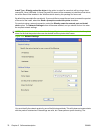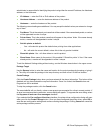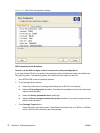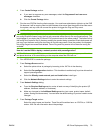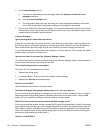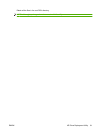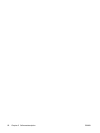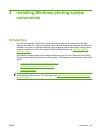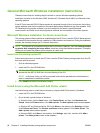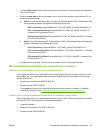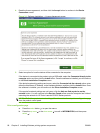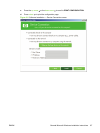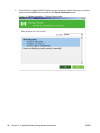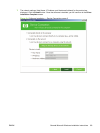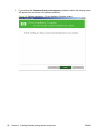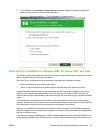General Microsoft Windows installation instructions
These are instructions for installing the print drivers on various Windows operating systems.
Installation is similar for the Windows 2000, Windows XP, Windows Server 2003, and Windows Vista
operating systems.
If the HP Color LaserJet CP6015 Series product is connected through a file or print server, the printing-
system software must first be installed on the server before being installed on any client systems. If the
HP LaserJet printing-system software is not first installed on the server, then bidirectional
communication and some driver autoconfiguration methods are not available to the client systems.
Microsoft Windows installation for direct connections
The printing-system software should be installed before the HP Color LaserJet CP6015 Series product
is connected to the computer through a parallel or USB connection and turned on. During the installation
process, the software prompts you to connect the product.
NOTE: If the product is not available during a direct connection installation, click the I want to connect
my printer after completing the setup wizard. check box during the installation sequence. This option
allows you to connect the product to the computer at a later time.
Install from the printing-system CD
Follow these instructions to install the HP Color LaserJet CP6015 Series printing system from the CD
that came with the product.
1. Quit all software programs.
2. Insert the CD in the CD-ROM drive.
NOTE: If the CD does not start automatically, click Start, click Run, and then browse to and
double-click the SETUP.EXE file in the root directory of the CD.
NOTE: In Windows Vista, you will be prompted to elevate the permissions to administrator in
order to complete the installation process.
3. Click Install and follow the onscreen prompts.
Install drivers using the Microsoft Add Printer wizard
Use the following steps to install the print drivers by using the Add Printer wizard in Windows:
1. Insert the CD in the CD-ROM drive.
2. Go to the Add a printer feature in Windows.
In Windows Vista, click the Start button, click Control Panel, and then click Hardware and
Sound. Under the Printers section, click Add a printer. The Add a printer wizard screen appears.
In Windows XP and Windows Server 2003, click Start on the desktop, click Settings, and then
click Printers and Faxes. The Printers and Faxes window appears. Click Add a printer. The
Add a printer wizard screen appears.
In Windows 2000, click Start on the desktop, click Settings, right-click, and then click Add a
printer. The Add a printer wizard screen appears.
84 Chapter 3 Installing Windows printing-system components ENWW