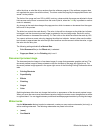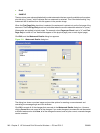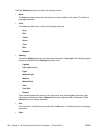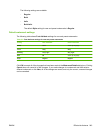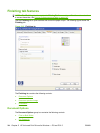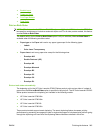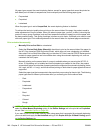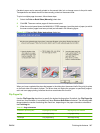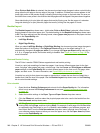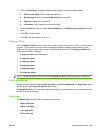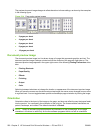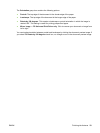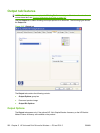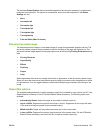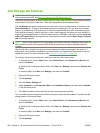Cardstock paper can be manually printed on the second side, but no change occurs to the print mode.
Transparencies and labels should not be manually printed on the second side.
To print a multiple-page document, follow these steps:
1. Select the Print on Both Sides (Manually) check box.
2. Click OK. The even-number pages of the document print.
3. When the control panel shows the MANUALLY FEED message, insert the stack of paper (on which
the even-number pages have been printed) as indicated in the following figure.
Figure 5-13 Print on Both Sides Instructions dialog box
When you have completed the steps that appear in the dialog box, the second half of the print job prints
on the back side of the stack of paper. The driver does not require the program to specifically support
odd- and even-page printing, because the driver coordinates this function.
Flip Pages Up
Use the Flip Pages Up check box to specify the duplex-binding option. By default, the Flip Pages Up
check box is not available. It is available only when Print on Both Sides is selected. The following table
demonstrates the results of selecting this check box, depending on the paper orientation selected on
the Finishing tab.
Table 5-3 Page orientation
Orientation (Finishing tab) Flip Pages Up selected Flip Pages Up not selected
Portrait Short-edge binding Long-edge binding
Landscape Long-edge binding Short-edge binding
ENWW Finishing tab features 247