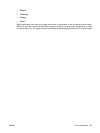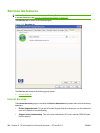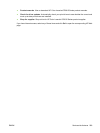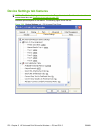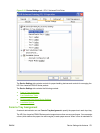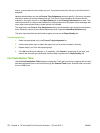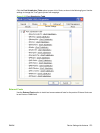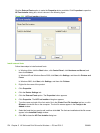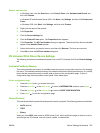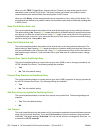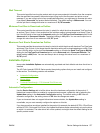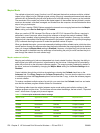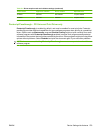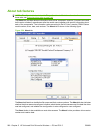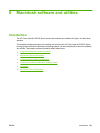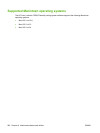Remove external fonts
1. In Windows Vista, click the Start button, click Control Panel, click Hardware and Sound, and
then click Printers.
In Windows XP and Windows Server 2003, click Start, click Settings, and then click Printers and
Faxes.
In Windows 2000, click Start, click Settings, and then click Printers.
2. Right-click the name of the product.
3. Click Properties.
4. Click the Device Settings tab.
5. Click the External Fonts option. The Properties button appears.
6. Click Properties. The HP Font Installer dialog box appears. The external fonts that are installed
appear in the Installed Fonts window.
7. Select the fonts that you want to remove, and then click Remove. The fonts are removed.
8. Click OK to close the HP Font Installer dialog box.
PS Universal Print Driver Device Settings
The following controls are available and appear only in the PS Universal Print Driver Device Settings
tab.
Available PostScript Memory
This control specifies the amount of available postscript memory and provides a spin box for changing
this value. The available postscript memory is a subset of the product total physical memory. It is usually
best to set the postscript memory to match what is shown on the configuration page. To print a
configuration page from the product control panel, follow these steps:
Print a configuration page
1. Press the select button
to open the menus.
2. Press the up arrow
or the down arrow to scroll to INFORMATION, and then press select .
3. Press the up arrow
or the down arrow to scroll to PRINT CONFIGURATION.
4. Press select
to print the configuration page.
Output Protocol
This control specifies the protocol that the product uses for print jobs. The following options are available:
●
ASCII (default)
●
TBCP
●
Binary
When you click ASCII, data is sent in ASCII format (7-bit), which might take longer to print but can be
sent through any I/O channel, such as a serial, parallel, or network port.
ENWW Device Settings tab features 275