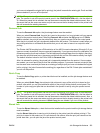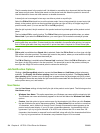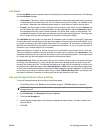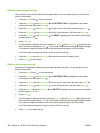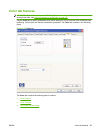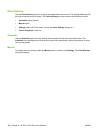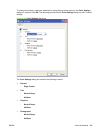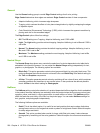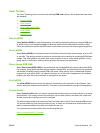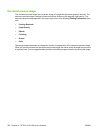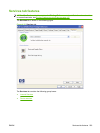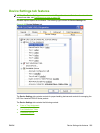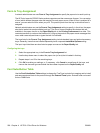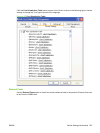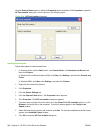Color Themes
The Color Themes group box contains the following RGB color options, which determines how colors
are rendered:
●
Default (sRGB)
●
Photo (sRGB)
●
Photo (Adobe RGB 1998)
●
Vivid (sRGB)
●
Custom Profile
Default (sRGB)
Select Default (sRGB) for most printing needs. This setting instructs the product to interpret RGB color
as sRGB, which is the accepted standard of Microsoft and the World Wide Web Consortium (W3C).
Colors are matched to optimize the RGB colors on the screen and to provide vivid images and graphics.
Photo (sRGB)
Select Photo (sRGB) to enhance documents in which the content is mainly bitmap images, such as .GIF
or .eps files. This setting instructs the product to use the best color matching for rendering sRGB bitmap
images. This setting affects only raster data; it has no effect on text or vector-based graphics. Using
glossy paper in combination with this setting provides the maximum enhancement.
Photo (Adobe RGB 1998)
Select Photo (AdobeRGB 1998) for documents that use the AdobeRGB color space rather than sRGB.
For example, some digital cameras capture images in Adobe RBG, and documents that are produced
with Adobe PhotoShop use the Adobe RGB color space. When printing from a professional software
program that uses Adobe RGB, it is important that you turn off the color management in the software
program and allow the product software to manage the color space.
Vivid (sRGB)
The Vivid (sRGB) feature instructs the printer to increase the color saturation in the midtones. Less
colorful objects are rendered more colorfully. This value is recommended for printing business graphics.
Custom Profile
Select Custom Profile when you want to duplicate the printed output from other products or for using
special effects. This setting instructs the product to use a custom profile to emulate color output from
another product by modifying how color is rendered.
The default custom profile is an emulation of the color table used on the HP Color LaserJet 9500 product.
The product holds only one custom profile at a time, so when you download and install another color
table, it erases the default color table and installs the new one.
You can download custom profiles from the following Web site:
www.hp.com/go/cljcp6015_firmware
ENWW Color tab features 201